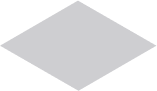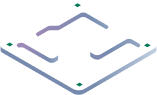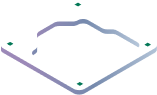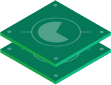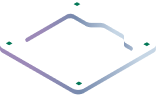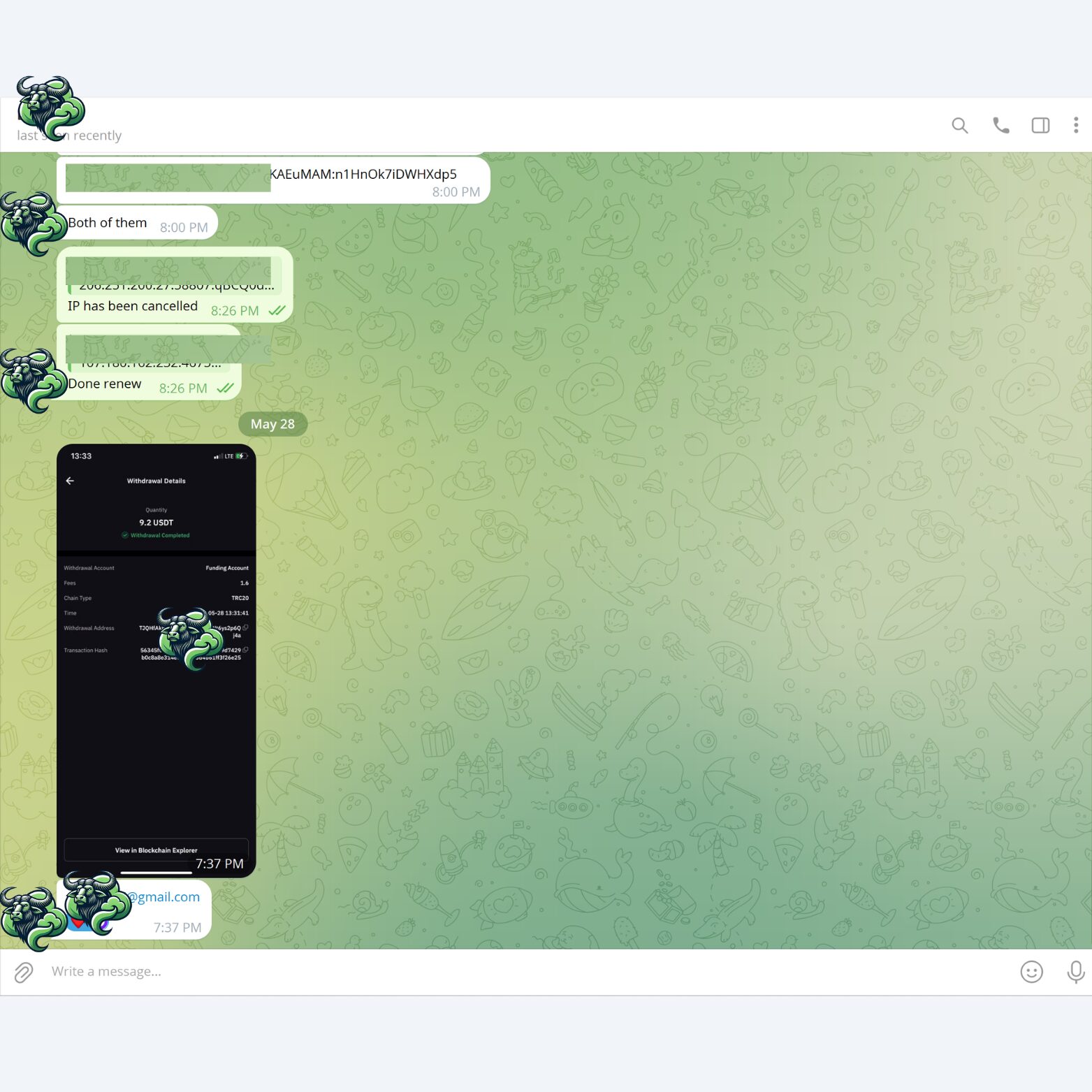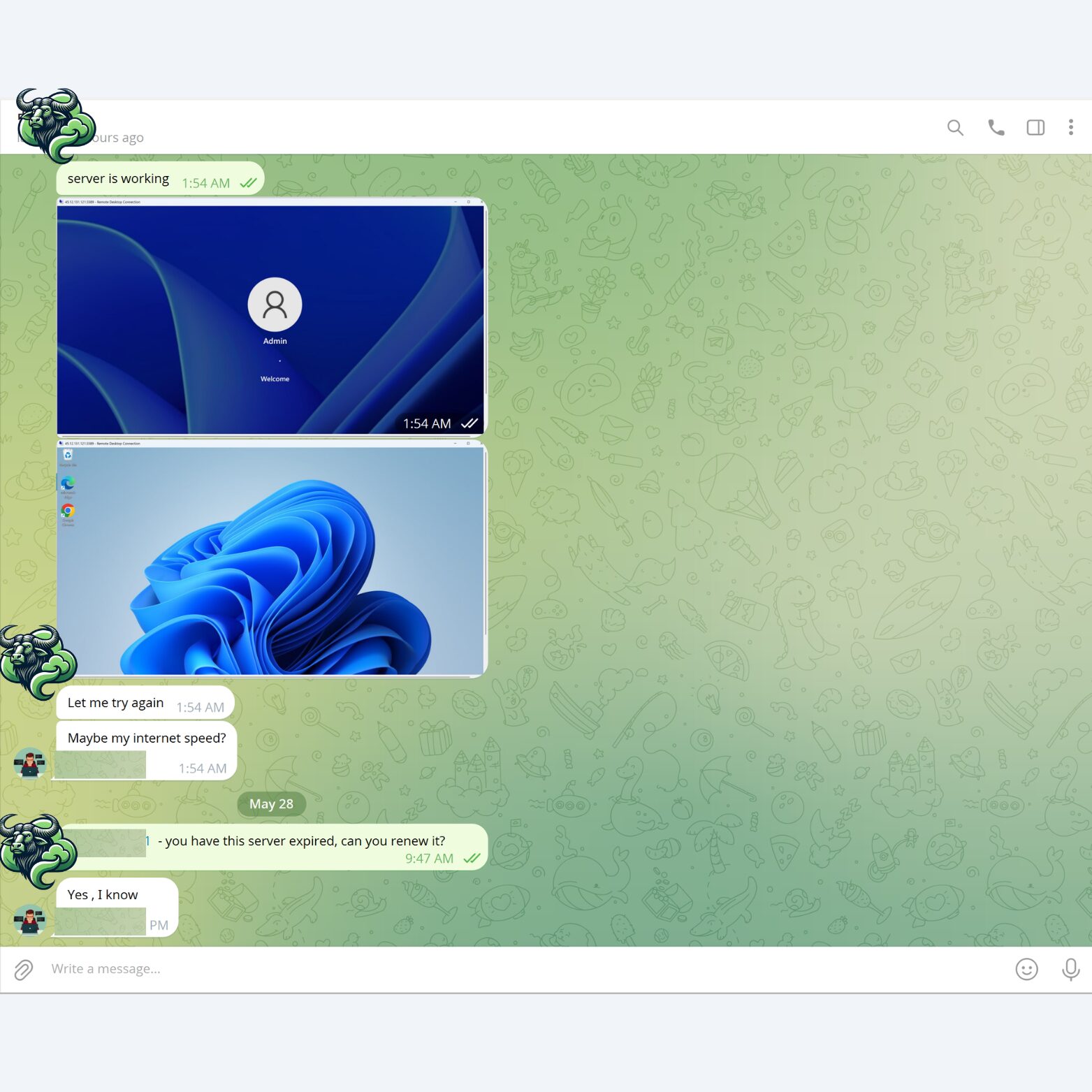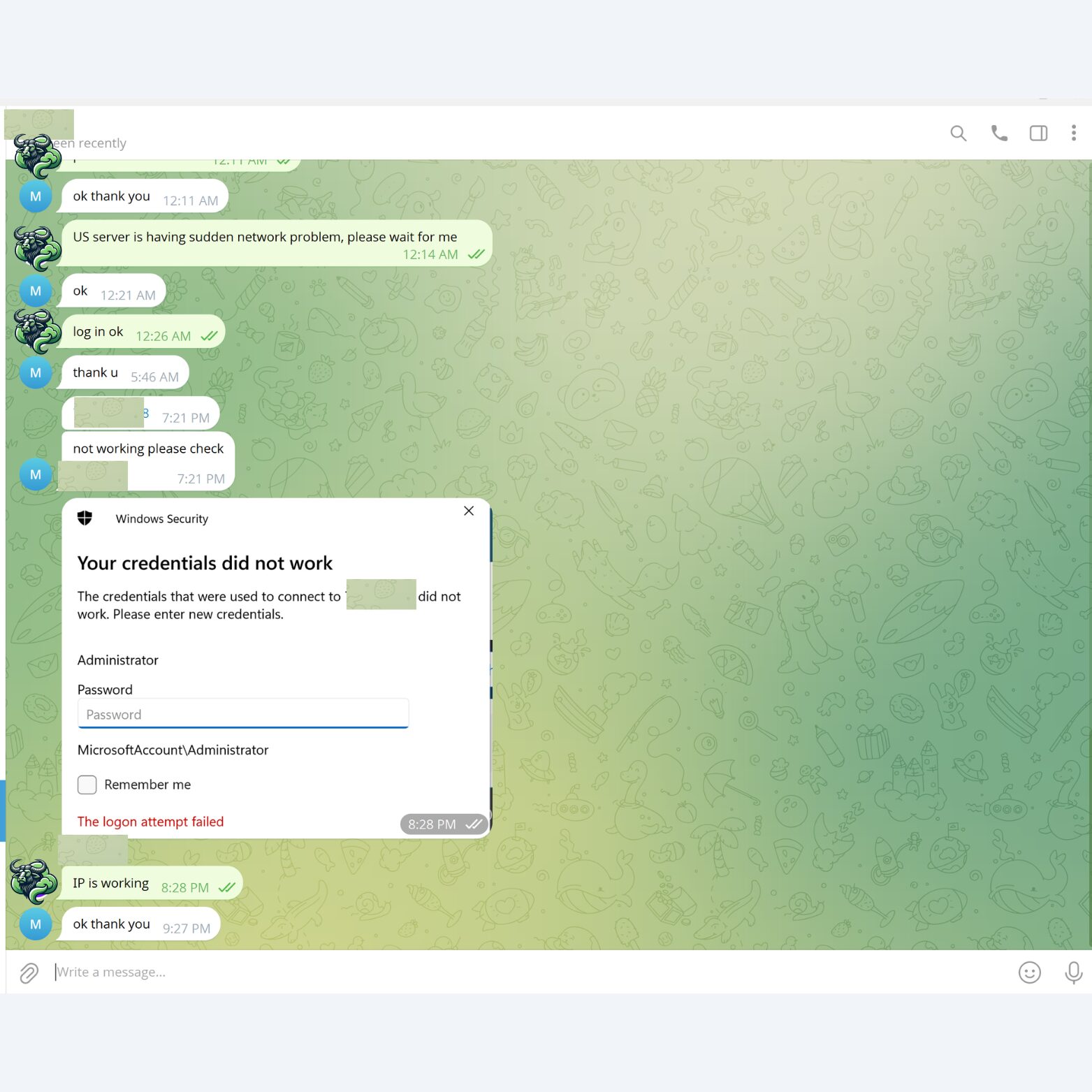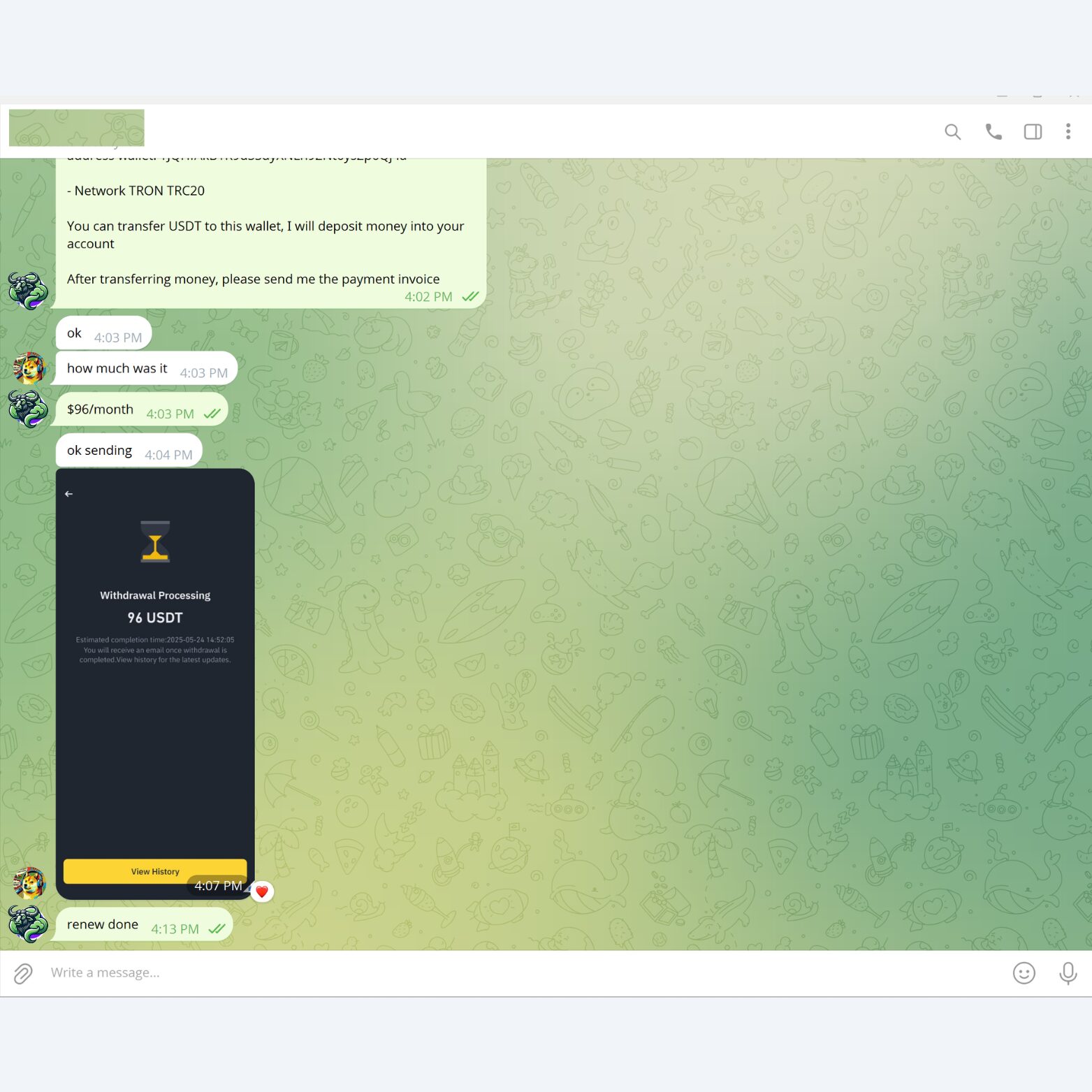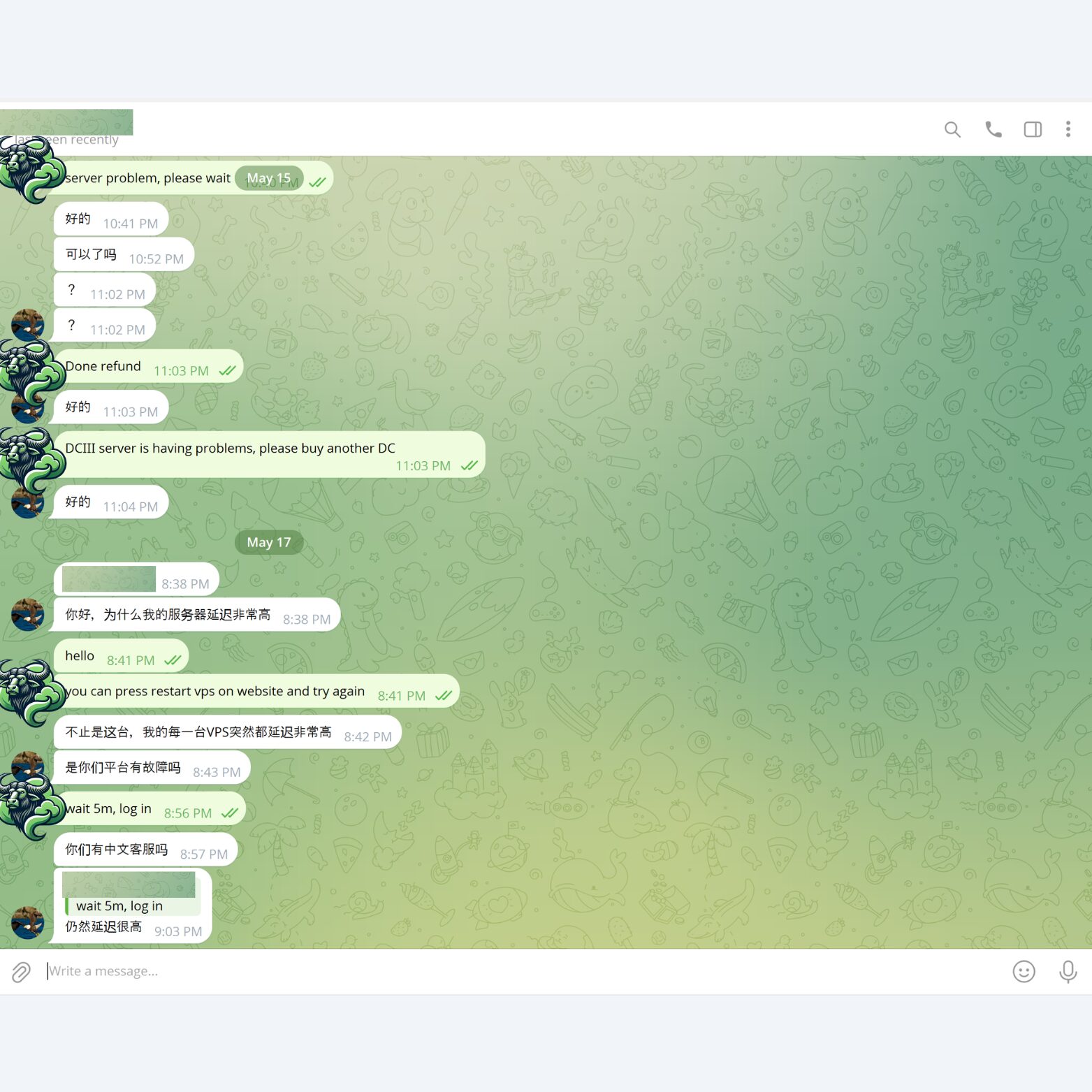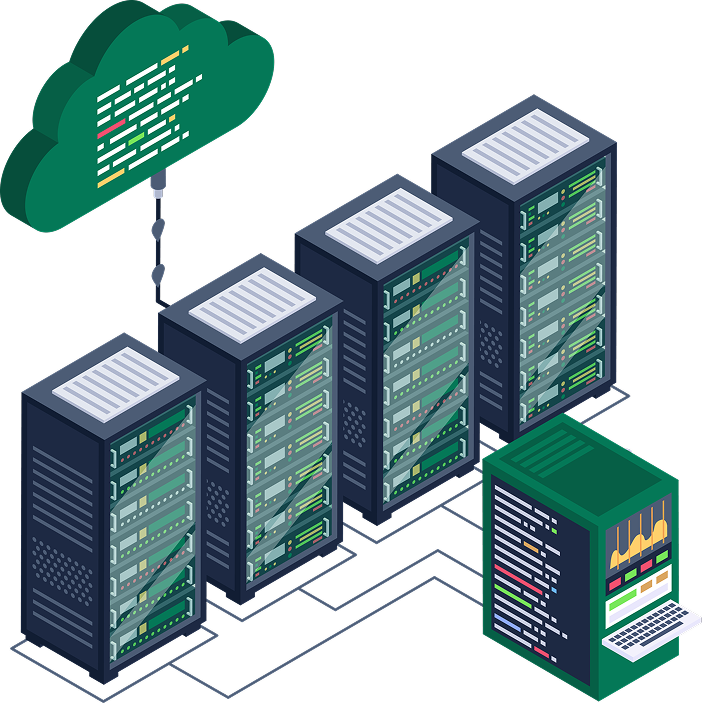
Windows VPS RDP USA
Locations: California, Indiana, Arizona, Florida, Oregon, North Carolina, Washington, Massachusetts, Wisconsin, West Virginia, Kansas City-Missouri, Texas, New Jersey, Georgia, New York, Colorado, Virginia, Michiginia, Michiginia, Michiginia, Michiginia, Michiginia , Illinois, Nevada.
Locations: Windows 10 Enterprise, Windows 11; Windows Server 2012, Windows Server 2019, Windows Server 2016, Windows Server 2022.
Instantly deploy Windows VPS, Linux VPS USA
Initialization is fully automatic and fast. No initialization fees, no hidden fees.

Full Administrator Permision
Full control of VPS administration, reinstalling operating system, changing IP, restarting VPS and fully automatic error correction on Website.

Full SSD NVMe
VPS NVMe is quick to initialize, stable access, high access speed, good performance on all Windows operating systems.

1000 Mbps
High access speed, diverse IPv4 addresses in many areas of the United States, change to other regions as needed.

Premium Support
Take care of premium customers directly via Skype, Telegram, Messenger or Livechat.
Choose the cloud solutions you need
How to install Windows on VPS?
You can install Windows operating system for VPS via ISO file uploaded to VPS. However, this is difficult, so all VPS we provide have pre-installed Windows operating system. You can choose the version of Windows operating system you want to install, we will send you the right VPS with that Windows operating system.
How to access Windows VPS?
Very simply, you just need to open the Remote Desktop Connection app on your computer. Filling in IP, Username and password is accessible to Windows VPS.
How to change Windows VPS password?
Changing the Windows VPS password is very simple, you can do it very quickly using the PowerShell command as follows:
1. Prepare a PowerShell command:
"Net User Administrator YourNewPassword"
Replace “YourNewPassword” with your password.
2. Copy the PowerShell command line above and Paste it to VPS’s PowerShell.
Go to Windows VPS, tap the Start button, open PowerShell, RIGHT click to PowerShell to paste the command line you just copied.
3. Change password successfully when the message “The command completed successfully” appears
How to restart Windows VPS?
You can use the Restart function inside the VPS similar to that on your computer. In addition, you can also Restart VPS right on our website.
How to secure Windows VPS?
There are many ways to secure your Windows VPS, usually, we would recommend that our customers do the following to secure VPS:
1. Change the default password for Windows VPS.
2. Change the default RDP port.
3. Periodically scan viruses on the computer to avoid the Keyloger software stealing VPS passwords.