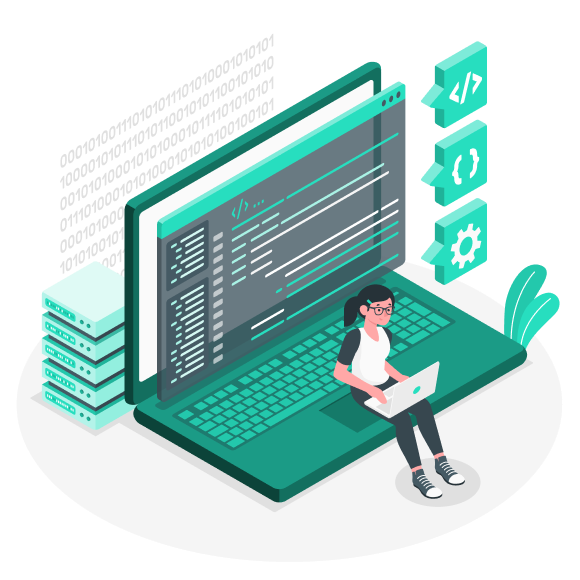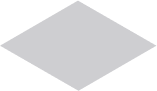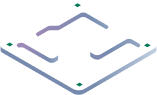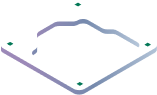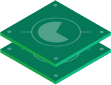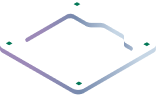Fale com nossa equipe amigável.
Tem perguntas?
Nós temos as respostas!
Não consegue encontrar a resposta que está procurando?
Como instalar o Windows em um VPS?
Você pode instalar o sistema operacional Windows em um VPS enviando um arquivo ISO. No entanto, esse processo pode ser complicado. Por isso, todos os planos de VPS que oferecemos já vêm com o sistema operacional Windows pré-instalado.
Você pode escolher a versão do Windows que deseja instalar, e nós forneceremos um VPS configurado com essa versão do Windows.
Como acessar um VPS Windows?
Para acessar seu VPS Windows, abra o aplicativo Conexão de Área de Trabalho Remota no seu computador. Em seguida, insira o endereço IP, nome de usuário e senha fornecidos para se conectar com segurança ao VPS. Certifique-se de que sua conexão com a internet esteja estável para garantir a melhor experiência possível.
Como alterar a senha do VPS Windows?
Alterar a senha do VPS Windows é muito simples. Você pode fazer isso rapidamente usando o comando do PowerShell a seguir:
1. Prepare um comando do PowerShell:
"Net User Administrator SuaNovaSenha"
Substitua “SuaNovaSenha” pela nova senha desejada.
2. Copie a linha de comando acima e cole no PowerShell do VPS.
Vá até o VPS Windows, clique no botão Iniciar, abra o PowerShell, clique com o botão direito no PowerShell para colar o comando que você copiou.
3. A senha será alterada com sucesso quando a mensagem “The command completed successfully” aparecer.
Como reiniciar um VPS Windows?
Para reiniciar seu VPS Windows, utilize a função Reiniciar disponível dentro do sistema operacional do VPS, assim como você faria em um computador comum.
Além disso, você também pode reiniciar seu VPS remotamente por meio do painel de controle em nosso site, proporcionando maior conveniência.
Como proteger um VPS Windows?
Há muitas maneiras de proteger seu VPS Windows. Normalmente, recomendamos que nossos clientes façam o seguinte para garantir a segurança do VPS:
1. Altere a senha padrão do VPS Windows.
2. Altere a porta padrão do RDP.
3. Faça varreduras periódicas de vírus no computador para evitar que softwares Keylogger roubem senhas do VPS.