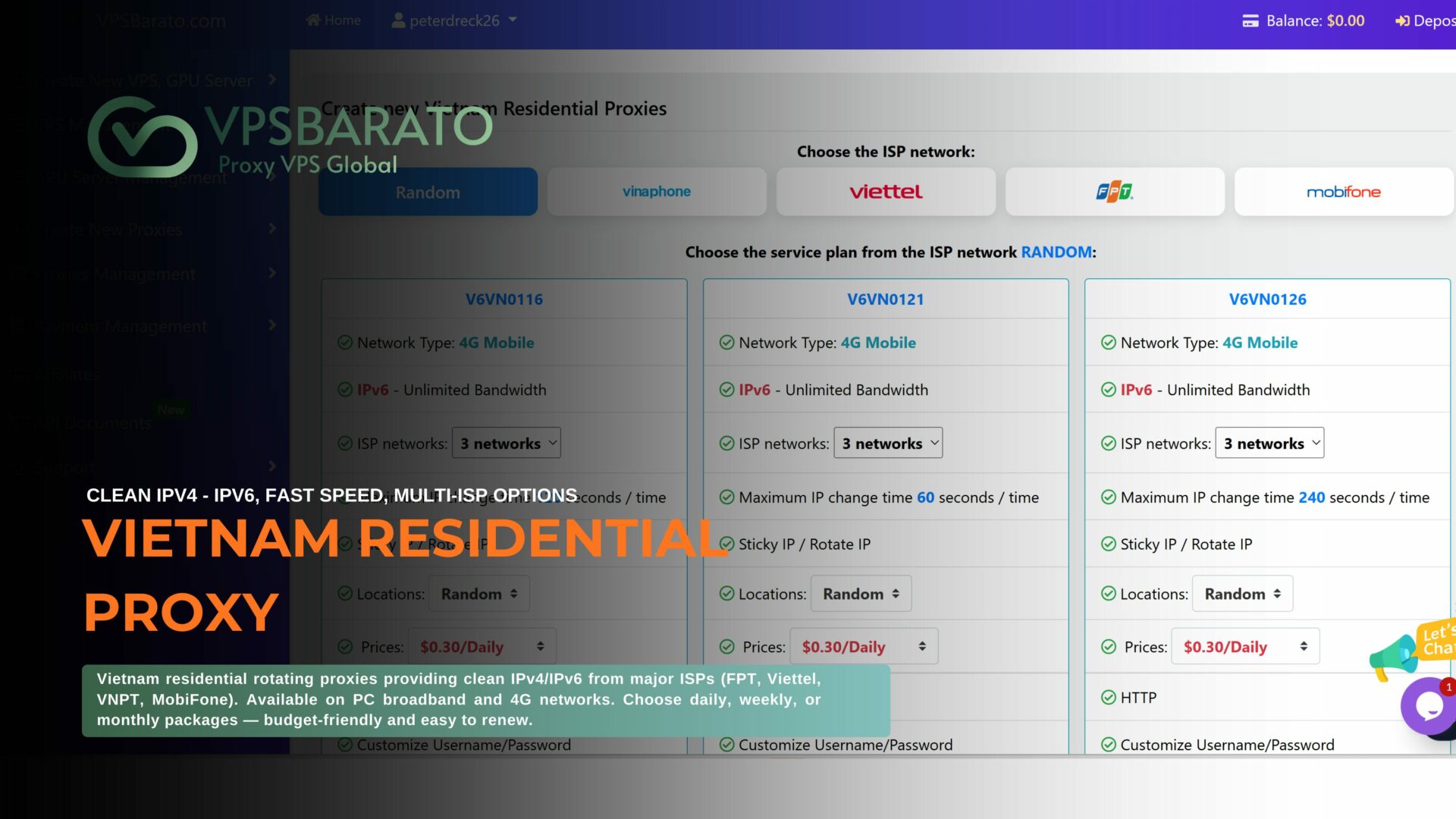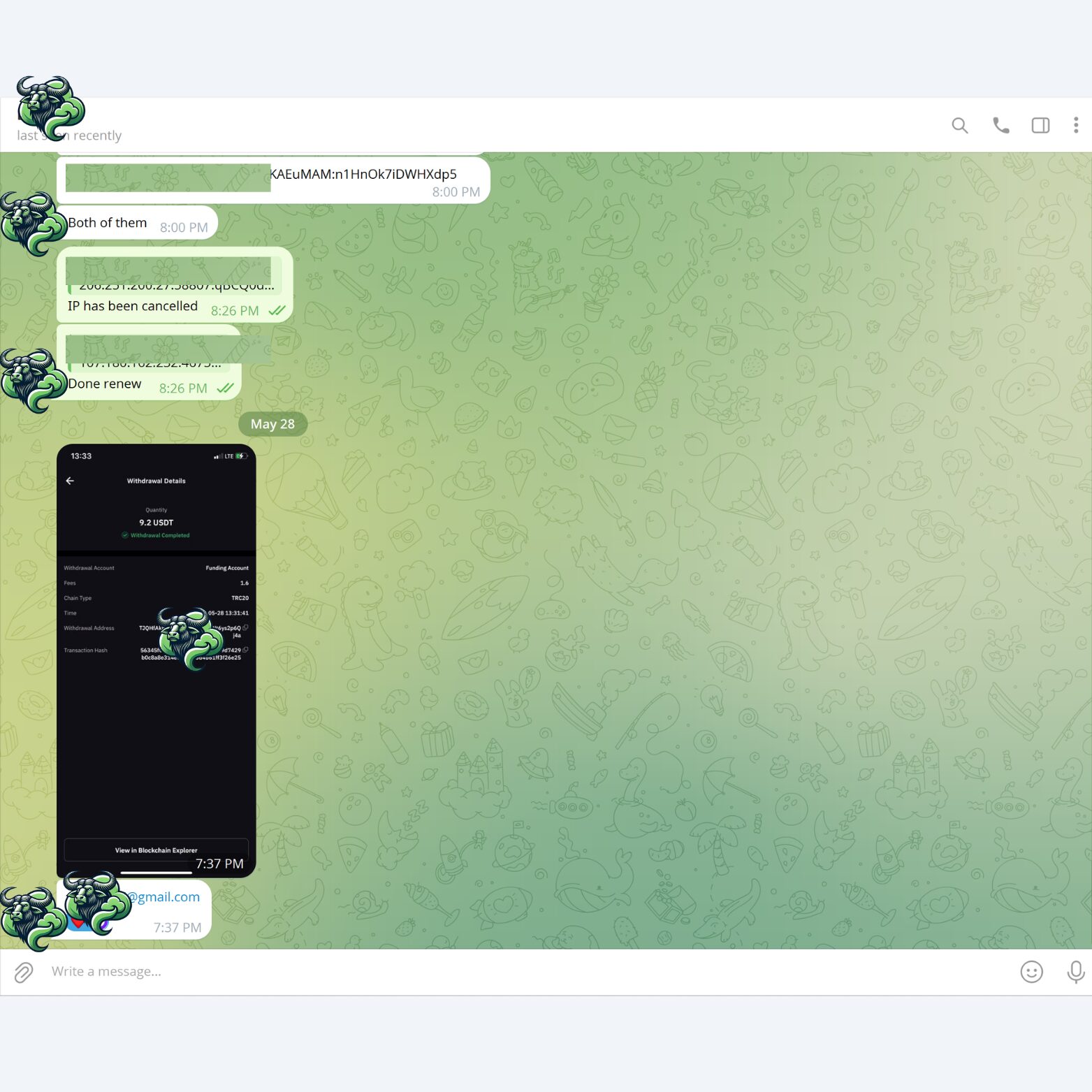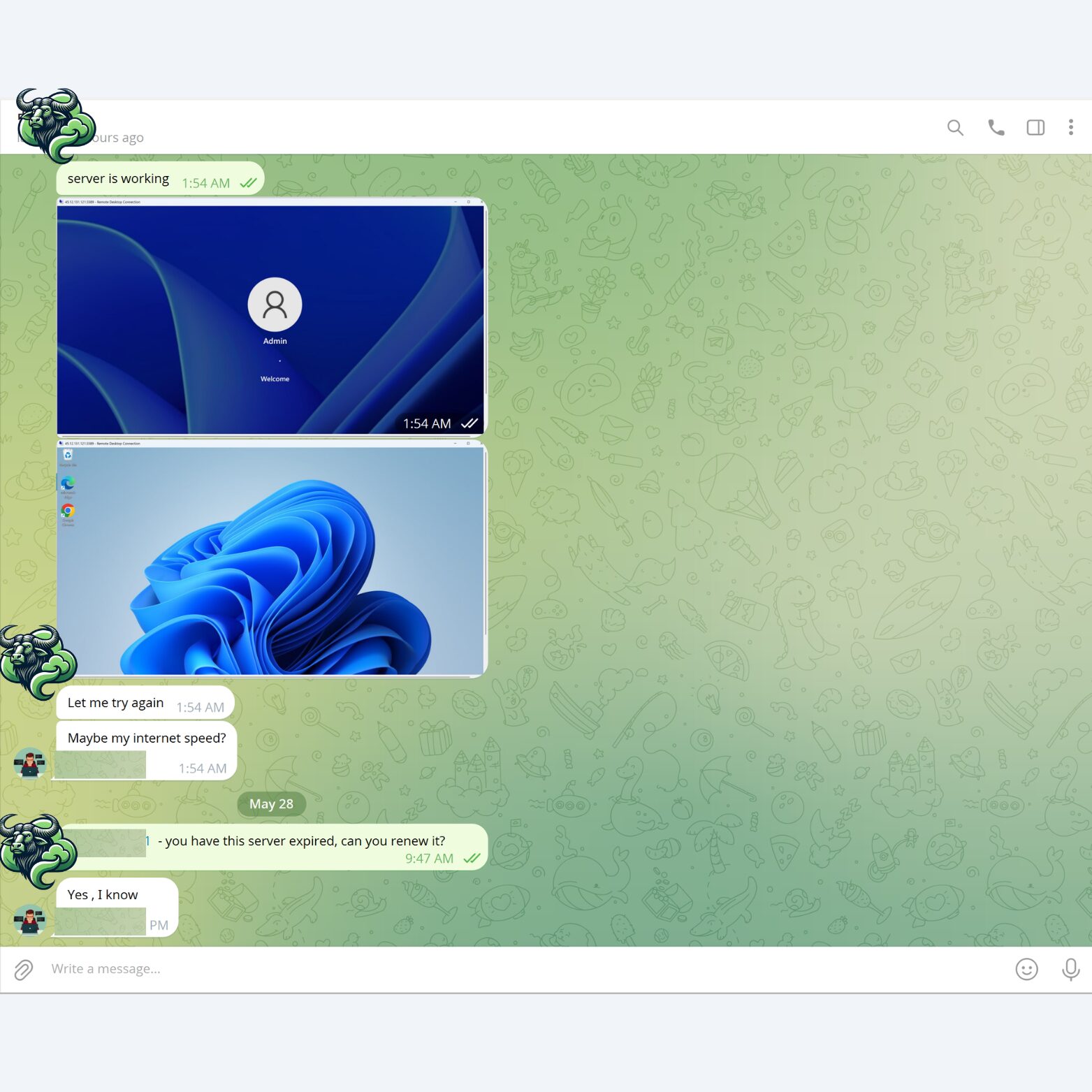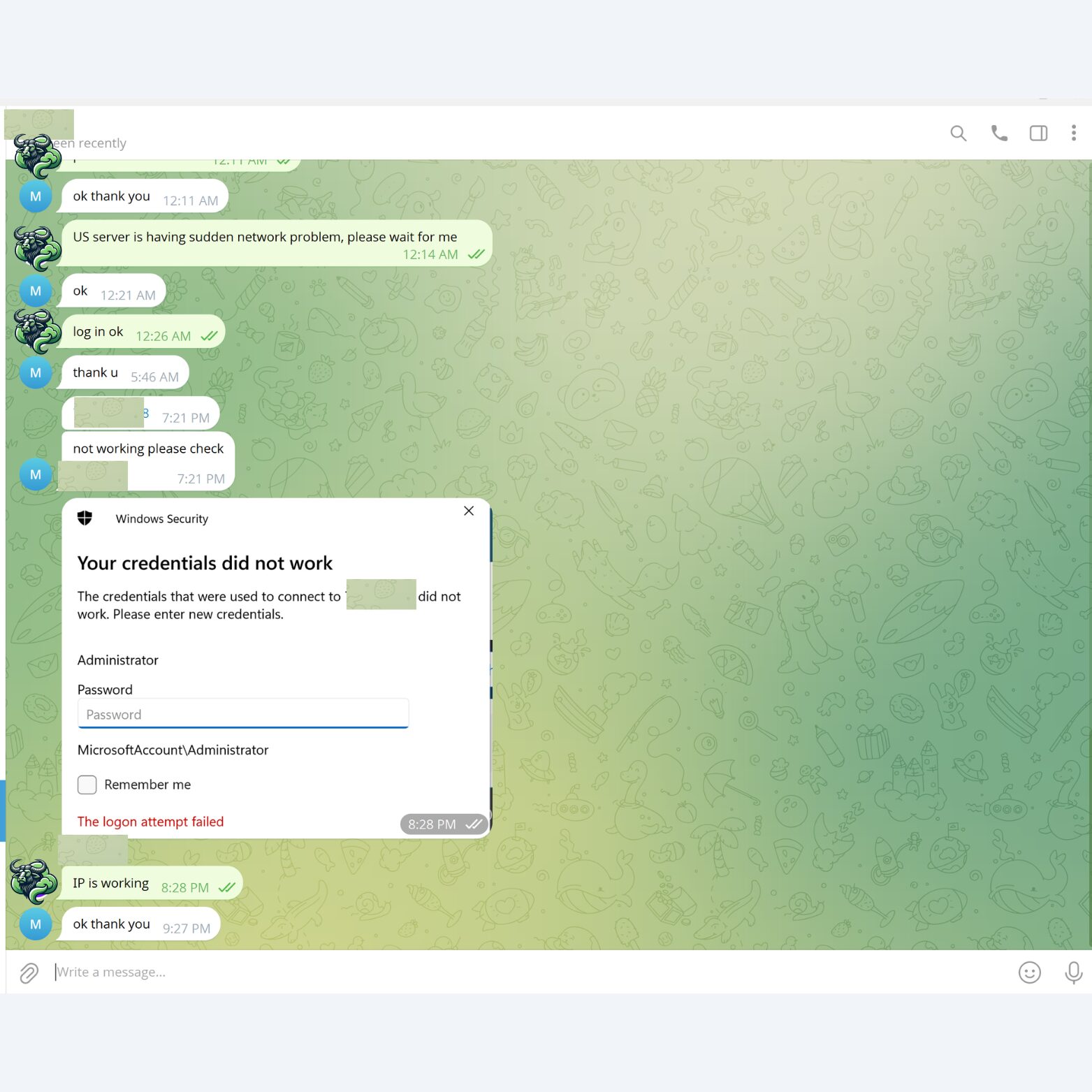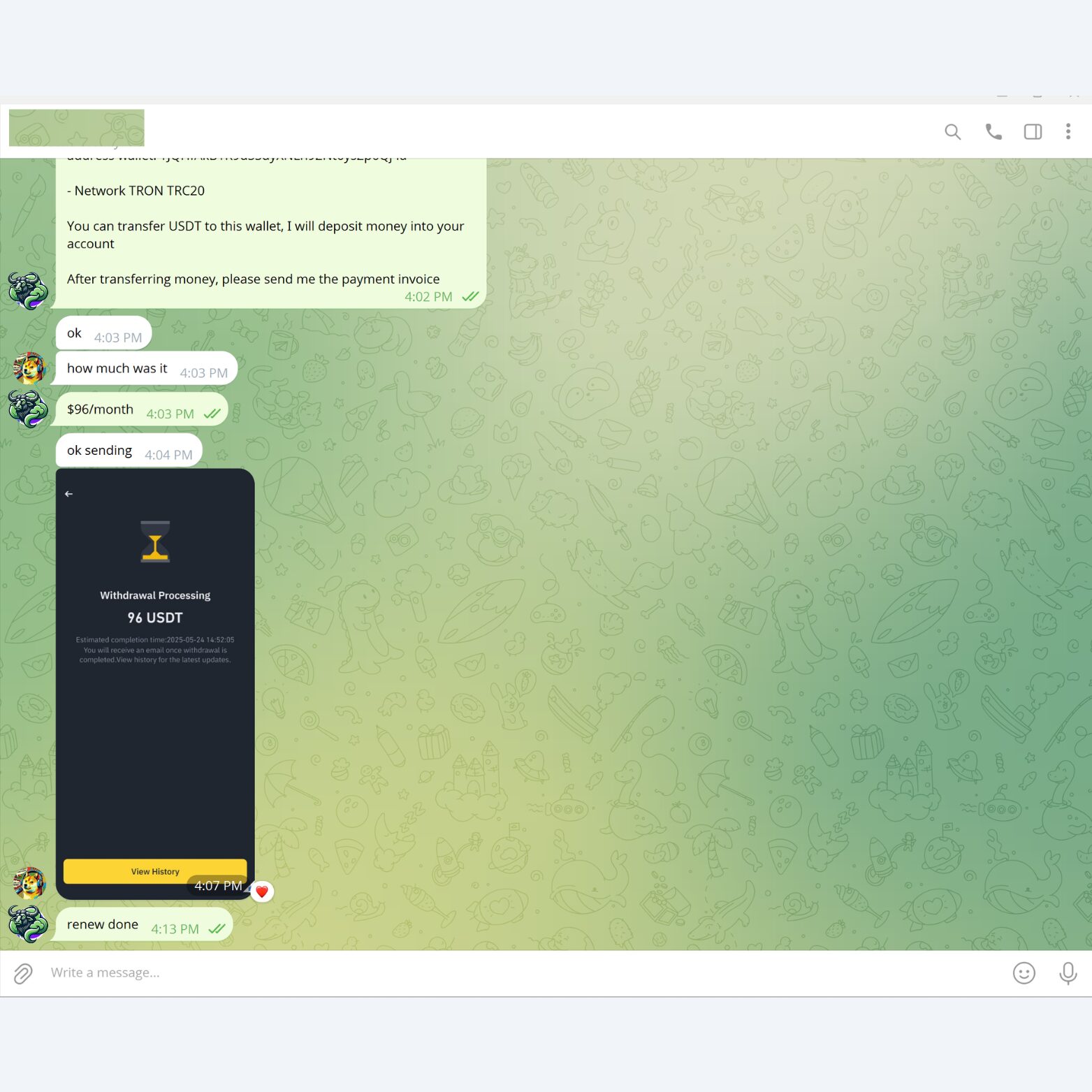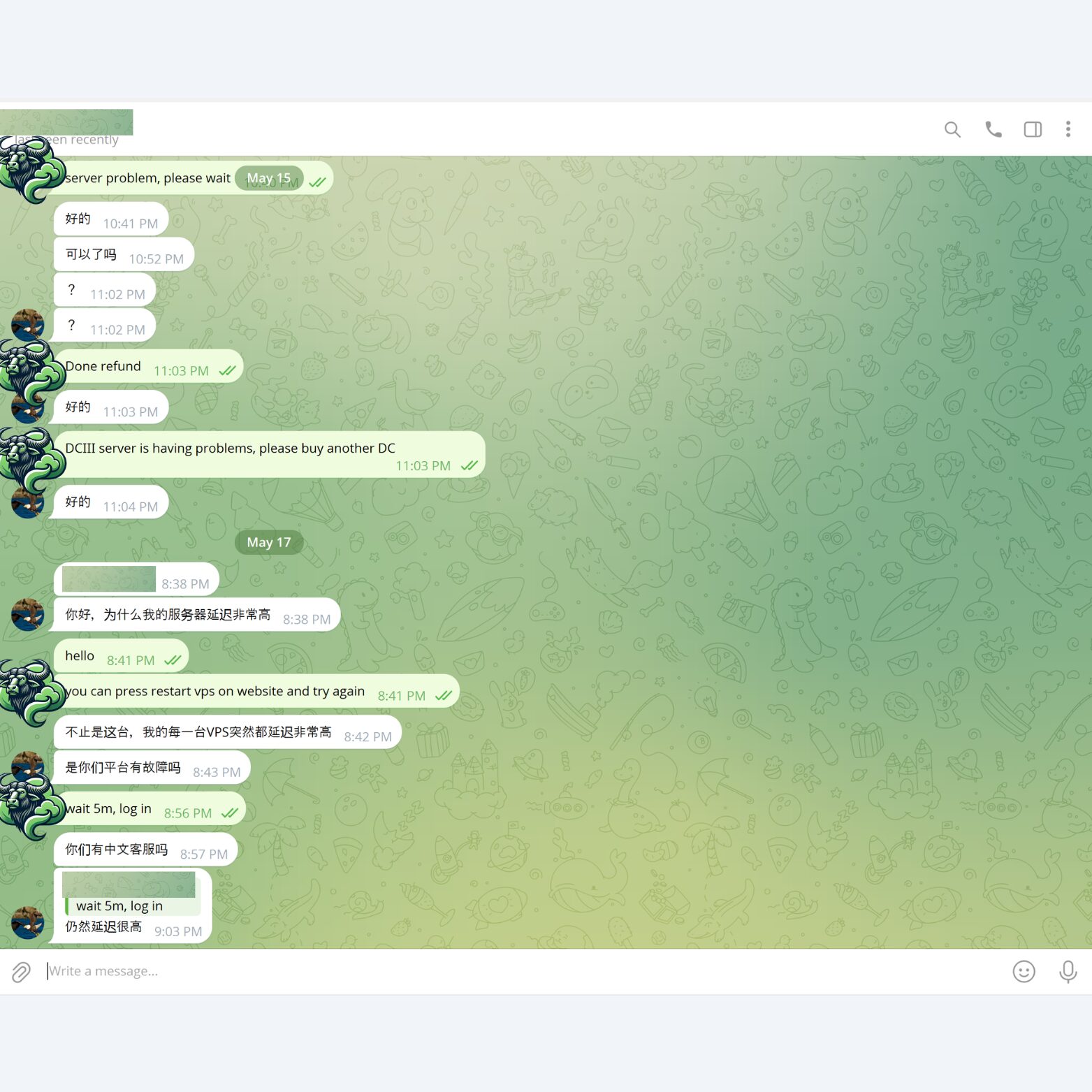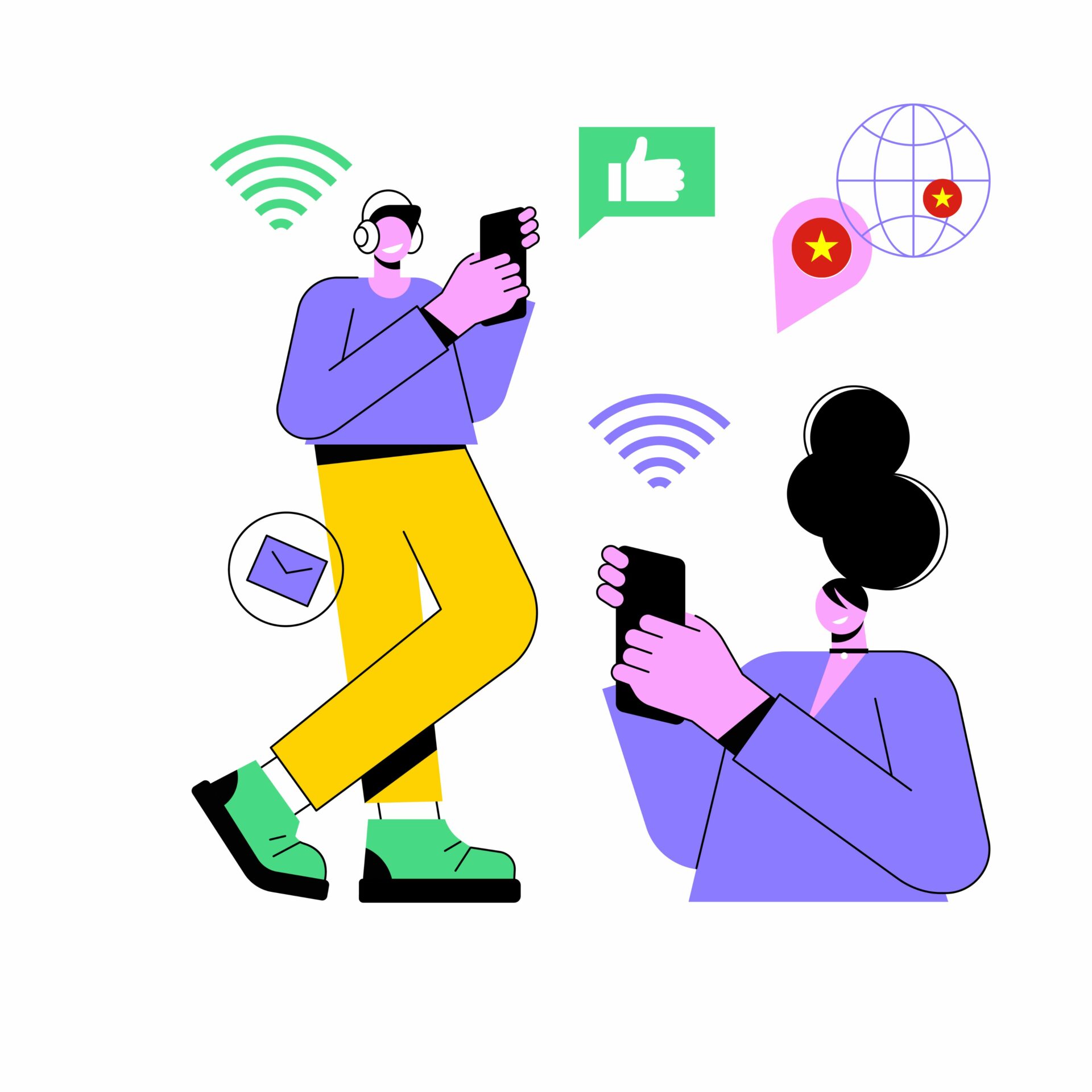
Vietnam Residential Proxy for $0.5 / Daily
Access 100M+ Vietnam residential IPs at $0.5/day. Flexible pay-as-you-go with no monthly commitment. Easy integration and high success rates for automation and data collection.
🔹 Clean IPv4/IPv6 continuously refreshed from FPT, VNPT, Viettel, MobiFone
🔹 HTTP & SOCKS5 support
🔹Auth formats: IP:port:user:pass and IP:port
🔹API available
🔹 Automatic rotation with configurable rotation interval
Popular ISPs in Vietnam
Vietnam residential IPs from top ISPs — high speed, unlimited bandwidth, large IPv4/IPv6 pools, continuously refreshed.
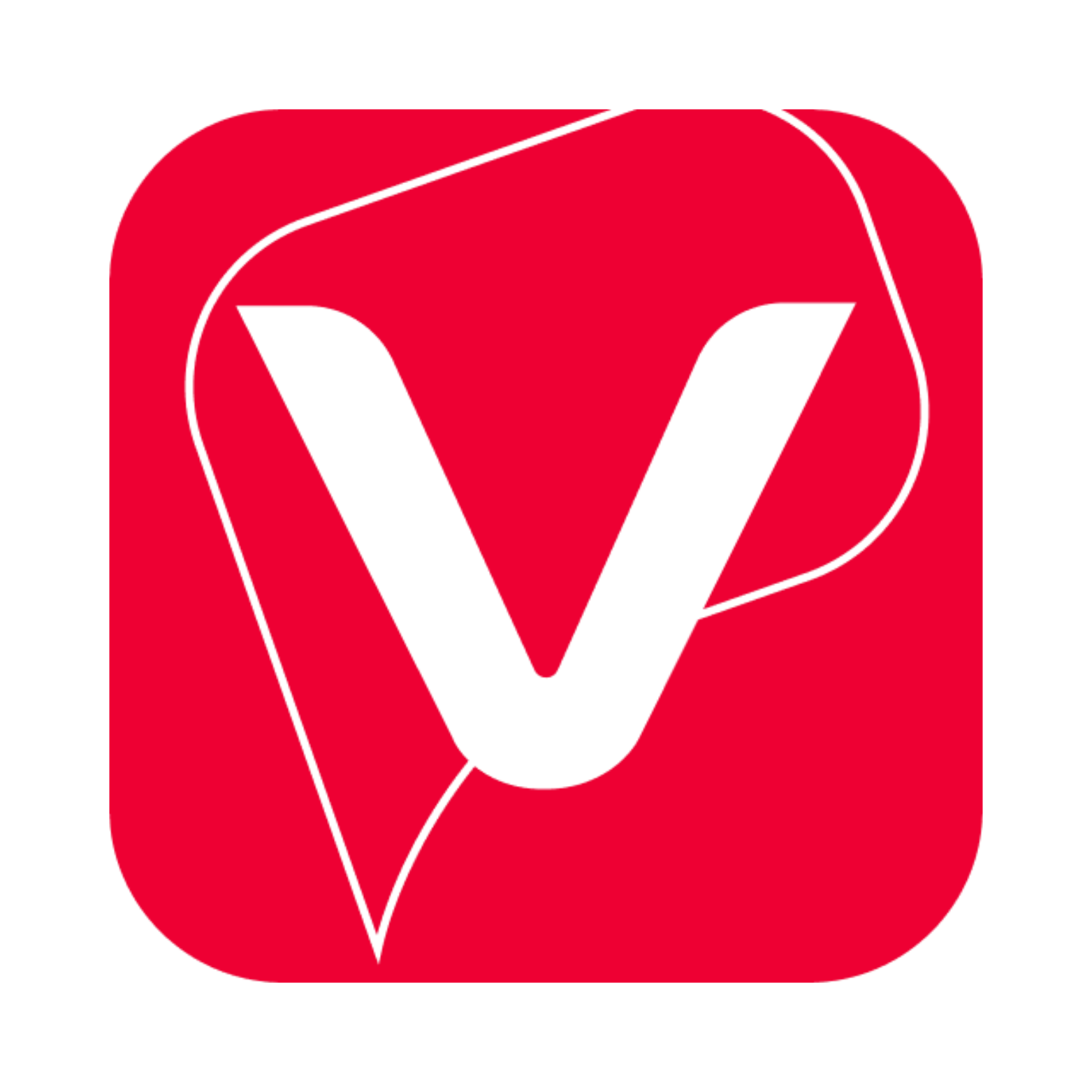
Viettel
Market-leading speed and coverage. Large IPv4/IPv6 pool, continuously refreshed; unlimited bandwidth.
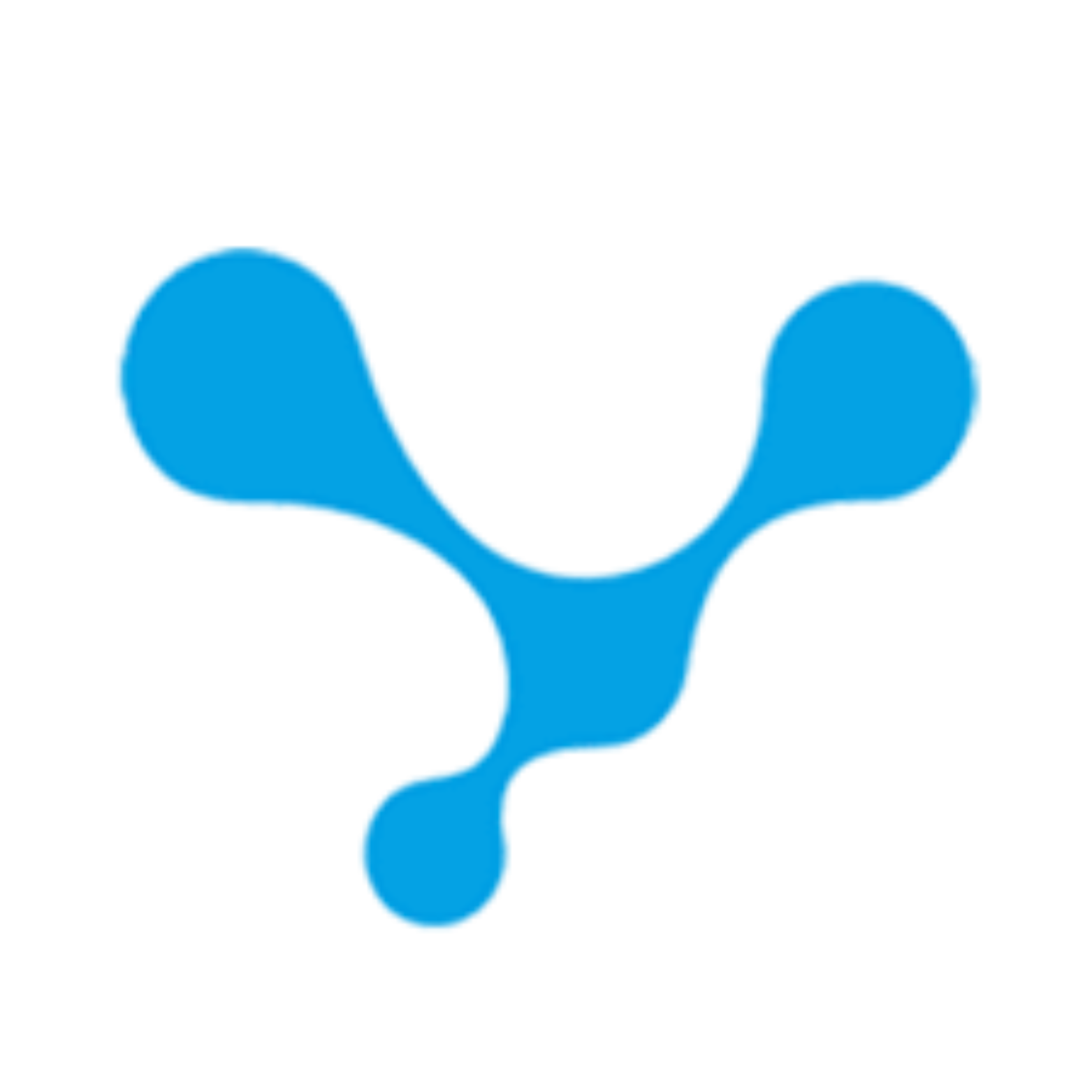
VinaPhone
VNPT-backed stability. Clean, frequently updated IPs with unlimited bandwidth.
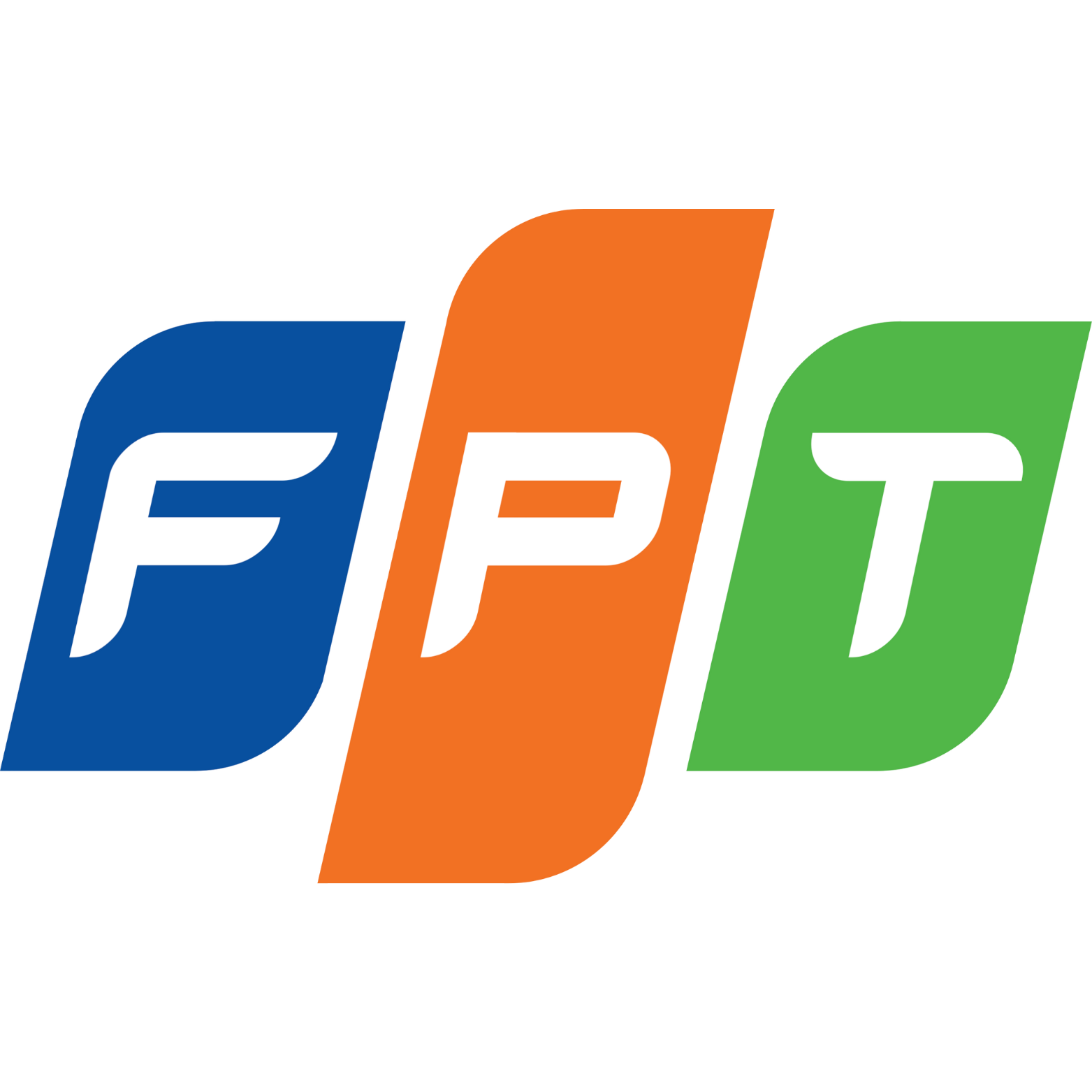
FPT
Strong international routes, fast throughput. Abundant IPv4/IPv6, continuously refreshed; unlimited bandwidth.

MobiFone
Wide 4G coverage, flexible rotation. Rich IPv4 pool, continuously updated; unlimited bandwidth.
Vietnam residential proxy packages are most chosen by users
Got Questions?
We Have Answers!
Can’t find the answer you’re looking for?
How to install Windows on a VPS?
You can install the Windows operating system on a VPS by uploading an ISO file. However, this process can be complicated. Therefore, all VPS plans we provide come with a pre-installed Windows operating system.
You can choose the Windows version you want to install, and we will provide you with the appropriate VPS configured with that Windows version.
How to access Windows VPS?
To access your Windows VPS, launch the Remote Desktop Connection application on your computer. Then, input the provided IP address, username, and password to securely connect to your VPS. Make sure your internet connection is stable for the best experience.
How to change Windows VPS password?
Changing the Windows VPS password is very simple, you can do it very quickly using the PowerShell command as follows:
1. Prepare a PowerShell command:
"Net User Administrator YourNewPassword"
Replace “YourNewPassword” with your password.
2. Copy the PowerShell command line above and Paste it to VPS’s PowerShell.
Go to Windows VPS, tap the Start button, open PowerShell, RIGHT click to PowerShell to paste the command line you just copied.
3. Change password successfully when the message “The command completed successfully” appears
How to restart Windows VPS?
To restart your Windows VPS, use the Restart function available inside the VPS operating system, similar to how you would restart a regular computer. Additionally, you have the option to restart your VPS remotely through our website control panel for your convenience.
How to secure Windows VPS?
There are many ways to secure your Windows VPS, usually, we would recommend that our customers do the following to secure VPS:
1. Change the default password for Windows VPS.
2. Change the default RDP port.
3. Periodically scan viruses on the computer to avoid the Keyloger software stealing VPS passwords.