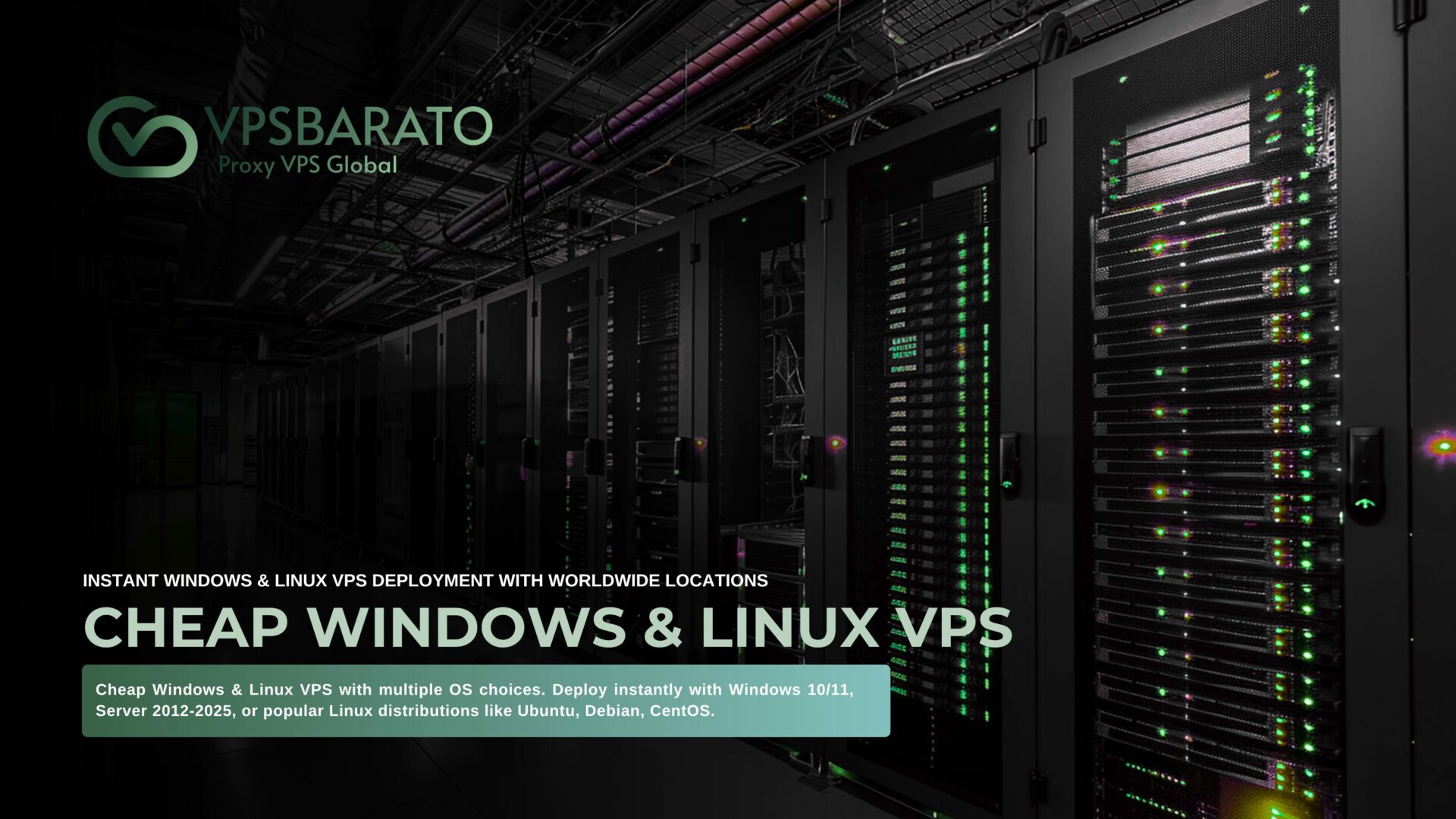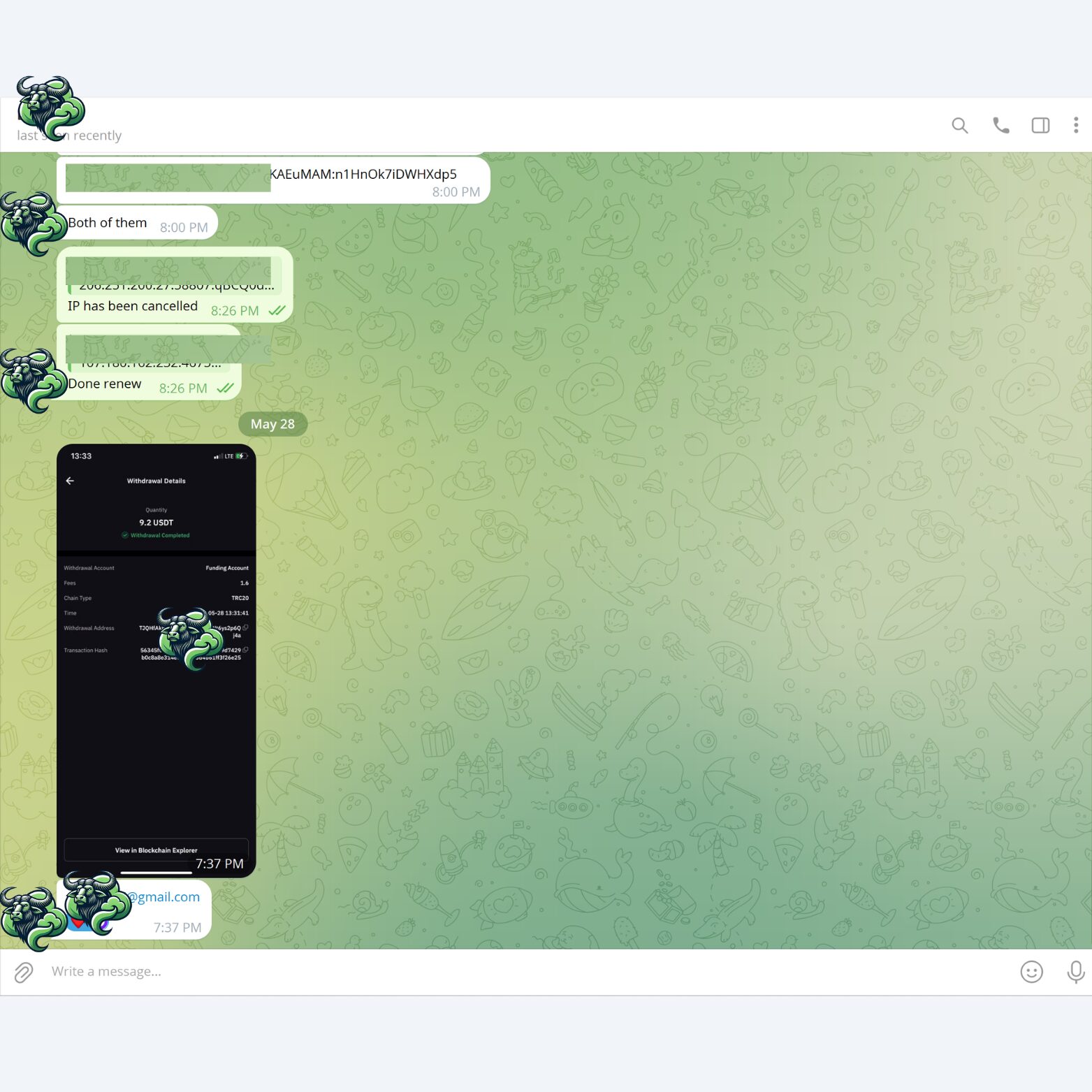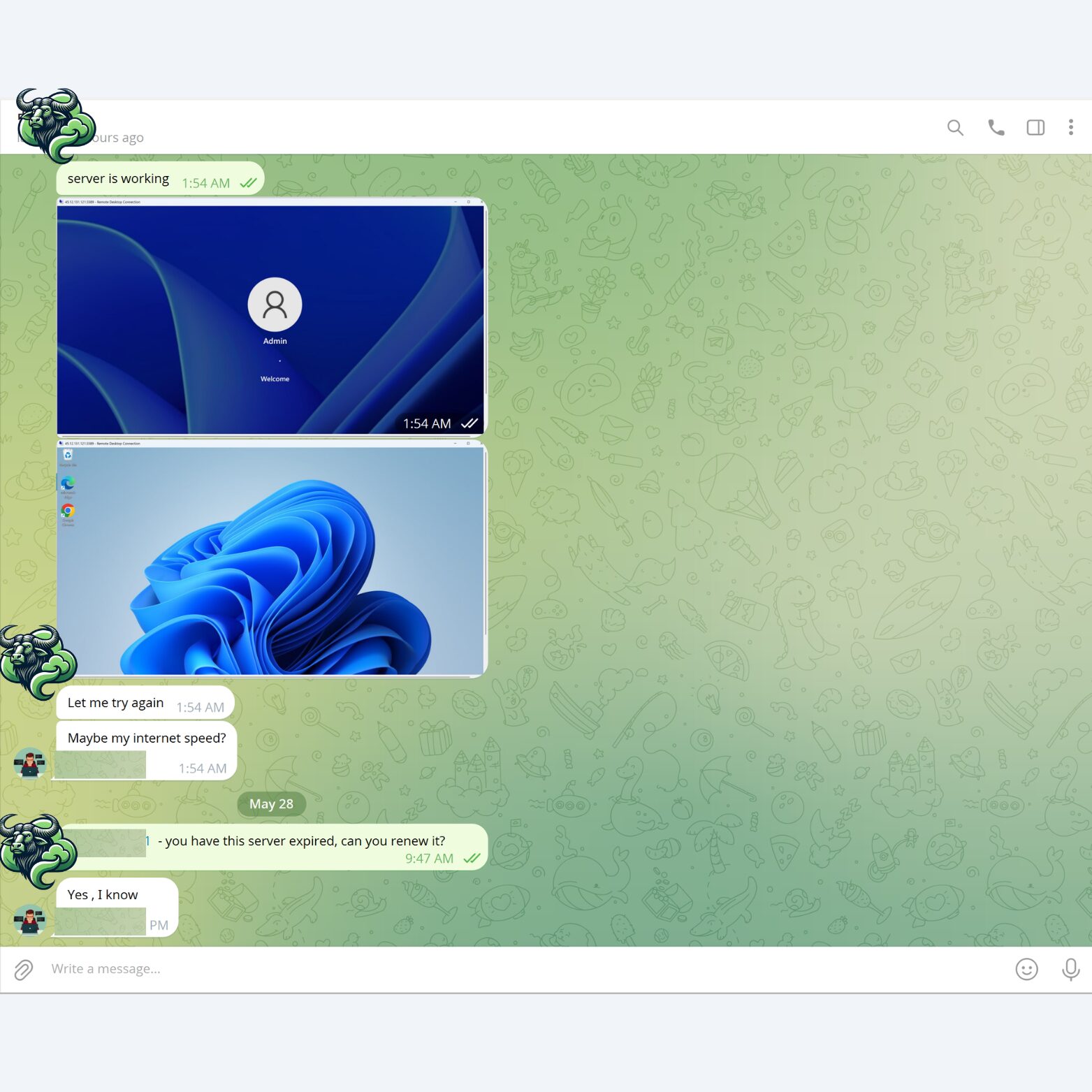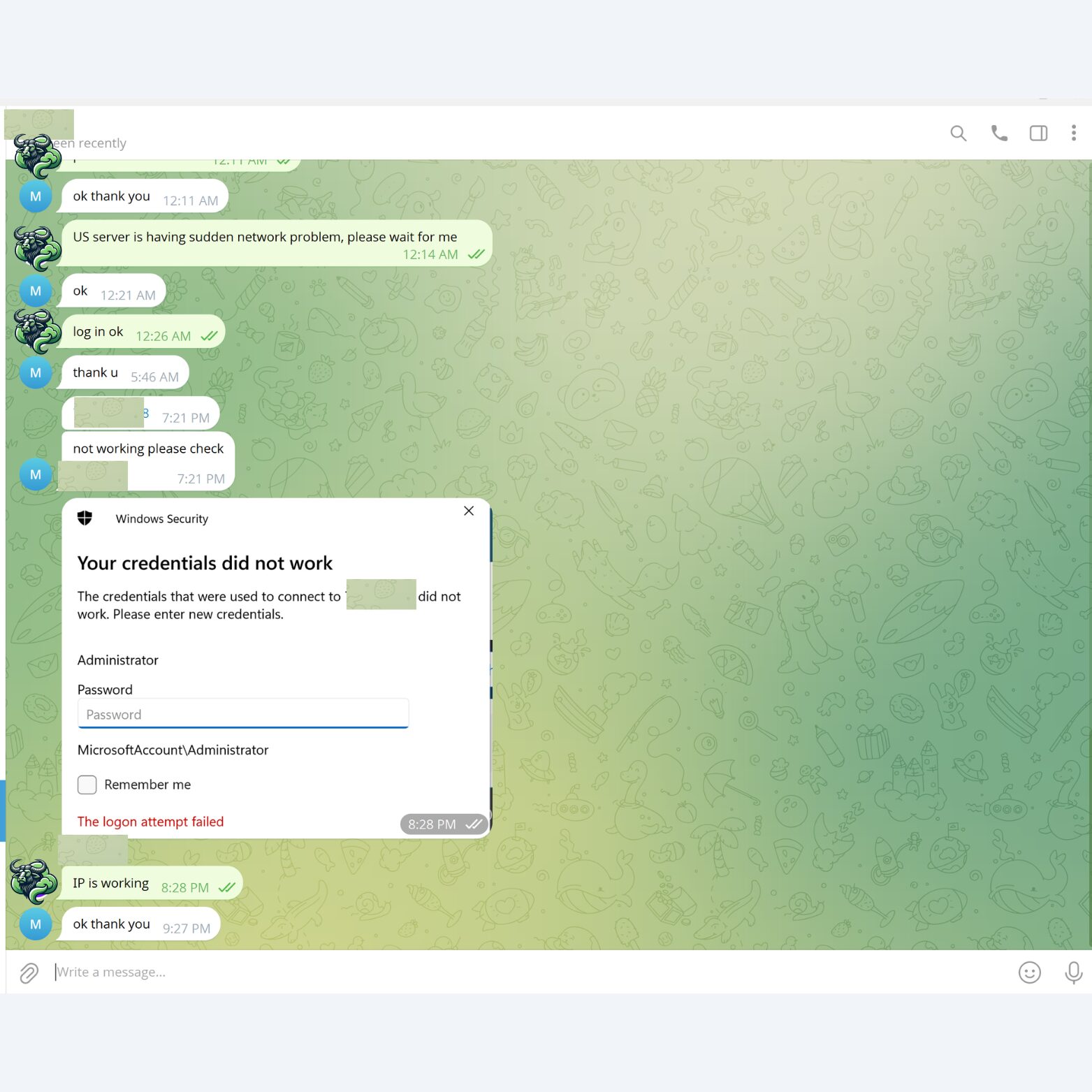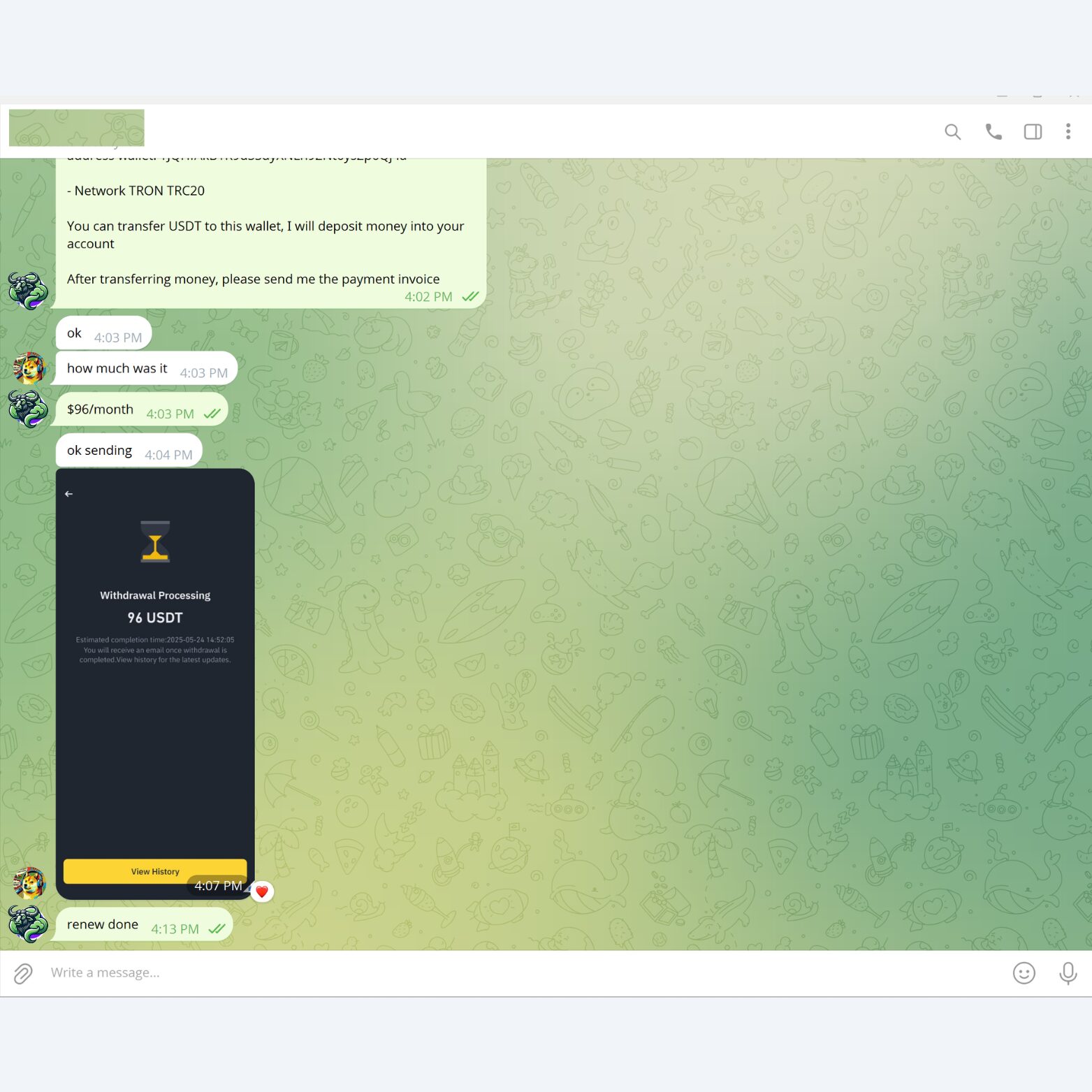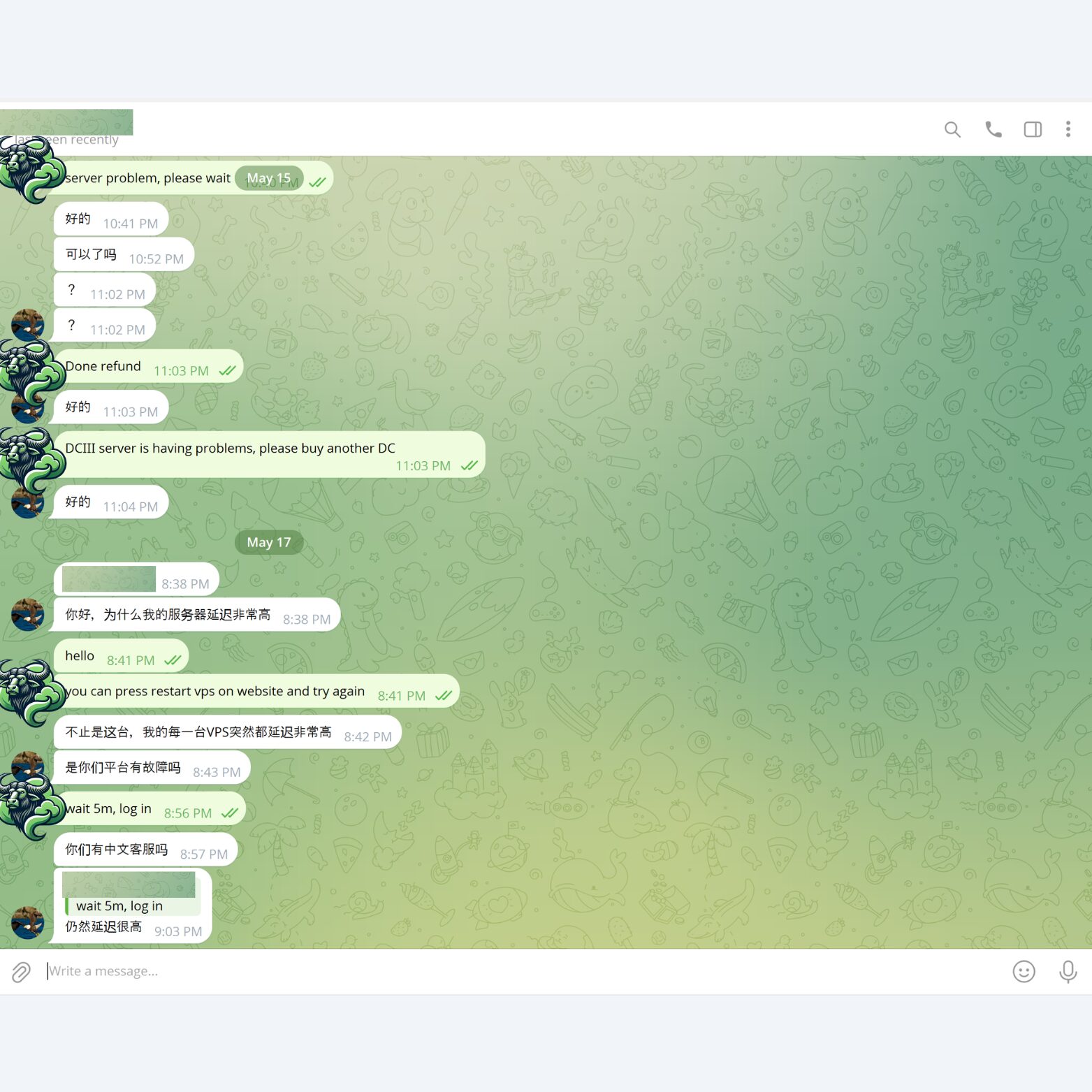High-Speed South Africa VPS – Multiple Locations, All OS Supported
Locations: Johannesburg, South Africa.
Operating system: Windows 10 Enterprise, Windows 11, and Windows Server editions including 2012, 2016, 2019, 2022, and 2025.
Linux distributions such as Ubuntu, Debian, CentOS, Rocky Linux, Alunix, and more.
Instantly deploy Windows and Linux VPS in the South Africa
Initialization is fully automatic and fast. No initialization fees, no hidden fees.
Full Administrator Permision
Full control of VPS administration, reinstalling operating system, changing IP, restarting VPS and fully automatic error correction on Website.
Full SSD NVMe
VPS NVMe is quick to initialize, stable access, high access speed, good performance on all Windows operating systems.
100 - 1000 Mbps
High access speed, diverse IPv4 addresses in many areas of the South Africa, change to other regions as needed.
Premium Support
Take care of premium customers directly via Skype, Telegram, Messenger or Livechat.
Choose Your High-Performance South Africa VPS Plan
Got Questions?
We Have Answers!
Can’t find the answer you’re looking for?
How to install Windows on a VPS?
You can install the Windows operating system on a VPS by uploading an ISO file. However, this process can be complicated. Therefore, all VPS plans we provide come with a pre-installed Windows operating system.
You can choose the Windows version you want to install, and we will provide you with the appropriate VPS configured with that Windows version.
How to access Windows VPS?
To access your Windows VPS, launch the Remote Desktop Connection application on your computer. Then, input the provided IP address, username, and password to securely connect to your VPS. Make sure your internet connection is stable for the best experience.
How to change Windows VPS password?
Changing the Windows VPS password is very simple, you can do it very quickly using the PowerShell command as follows:
1. Prepare a PowerShell command:
"Net User Administrator YourNewPassword"
Replace “YourNewPassword” with your password.
2. Copy the PowerShell command line above and Paste it to VPS’s PowerShell.
Go to Windows VPS, tap the Start button, open PowerShell, RIGHT click to PowerShell to paste the command line you just copied.
3. Change password successfully when the message “The command completed successfully” appears
How to restart Windows VPS?
To restart your Windows VPS, use the Restart function available inside the VPS operating system, similar to how you would restart a regular computer. Additionally, you have the option to restart your VPS remotely through our website control panel for your convenience.
How to secure Windows VPS?
There are many ways to secure your Windows VPS, usually, we would recommend that our customers do the following to secure VPS:
1. Change the default password for Windows VPS.
2. Change the default RDP port.
3. Periodically scan viruses on the computer to avoid the Keyloger software stealing VPS passwords.