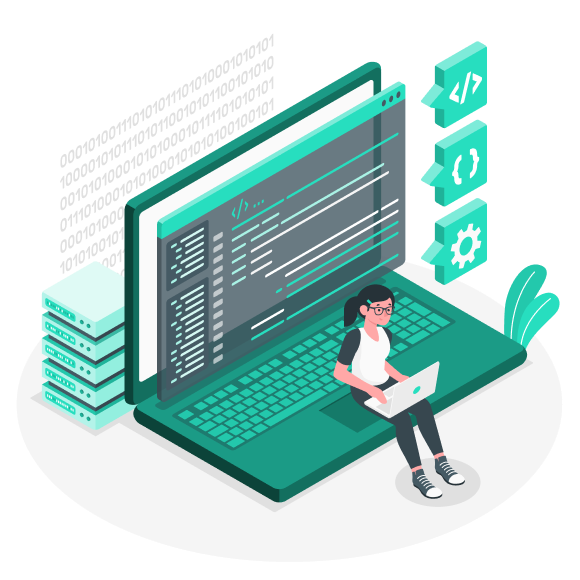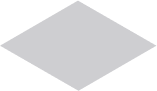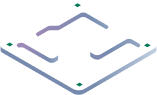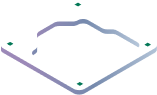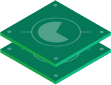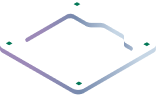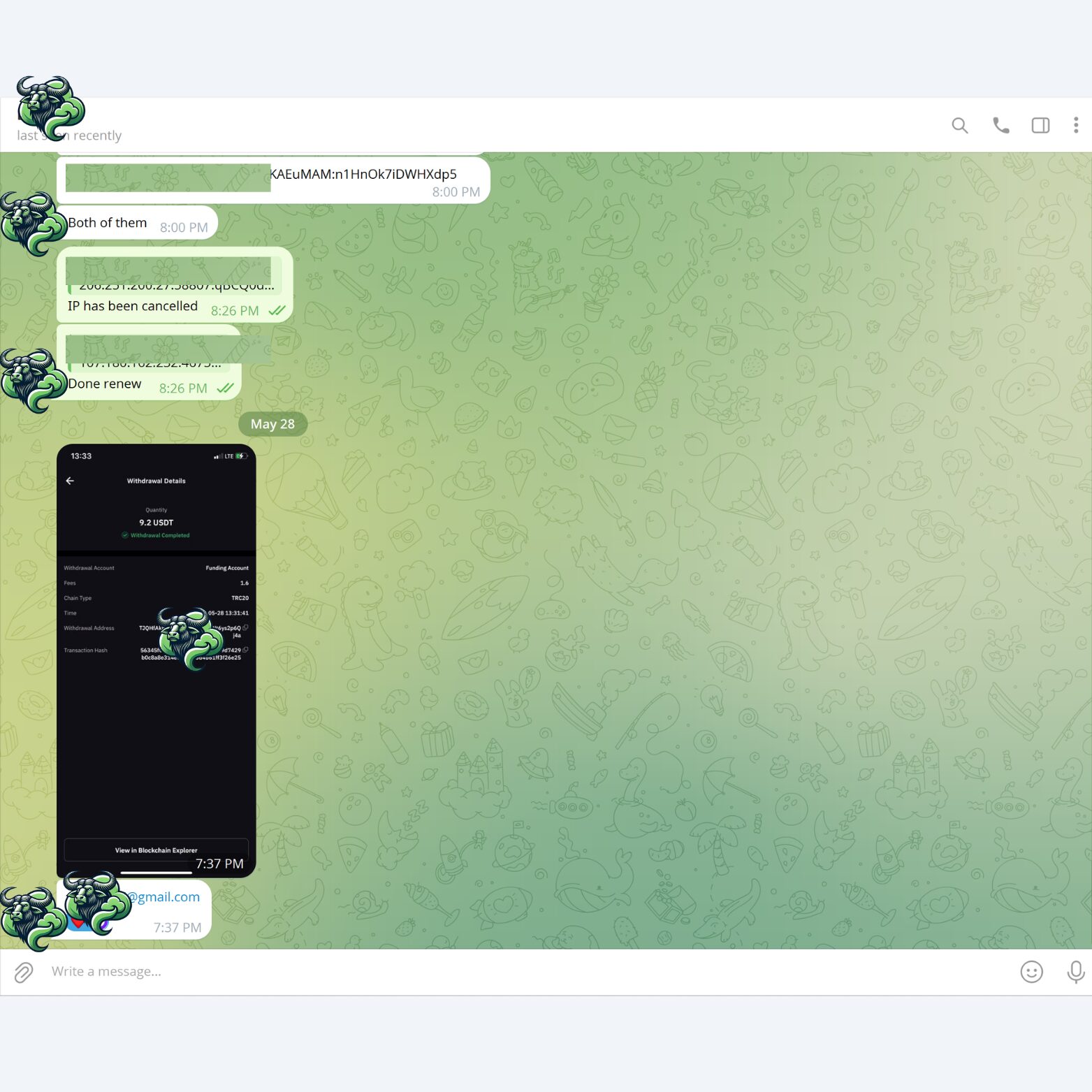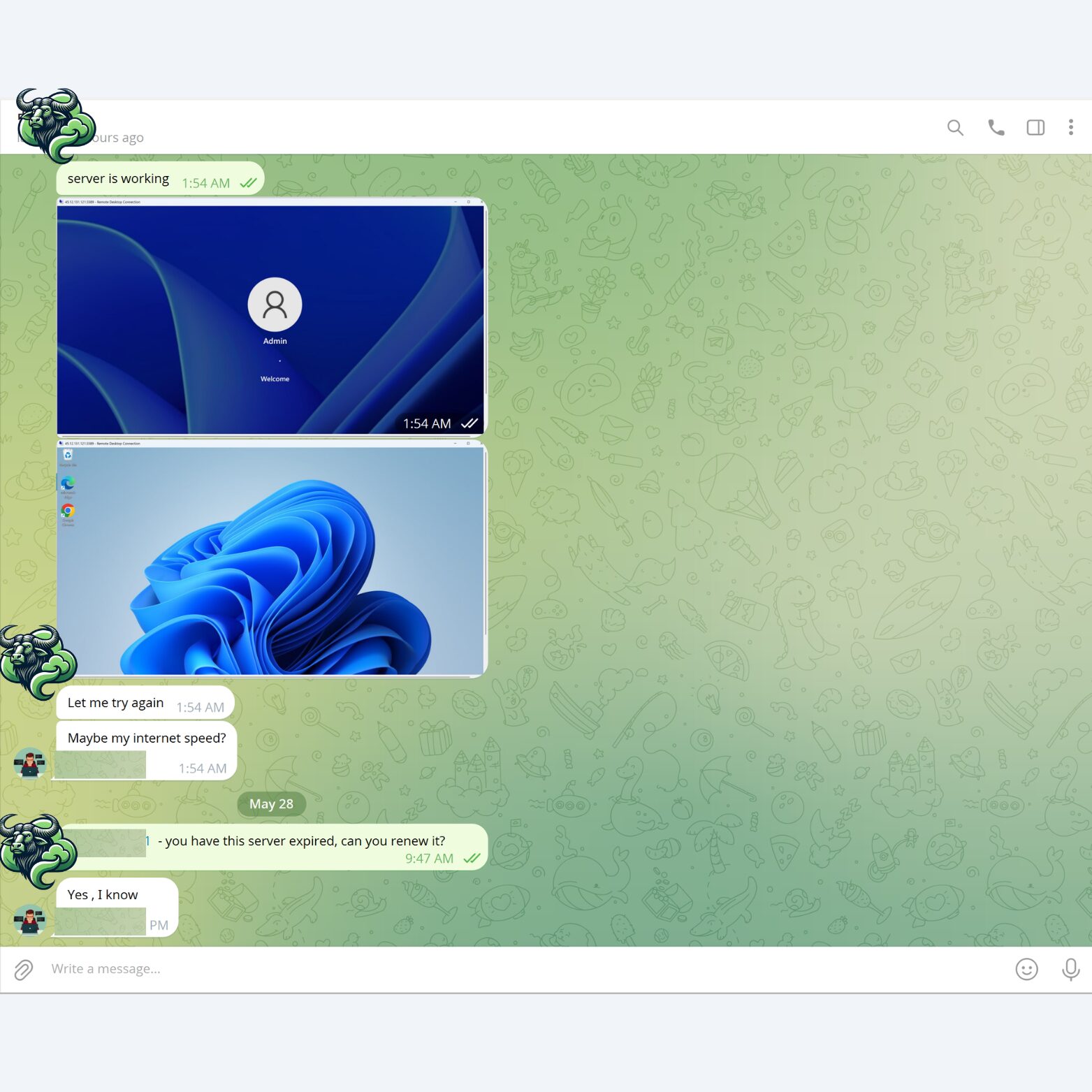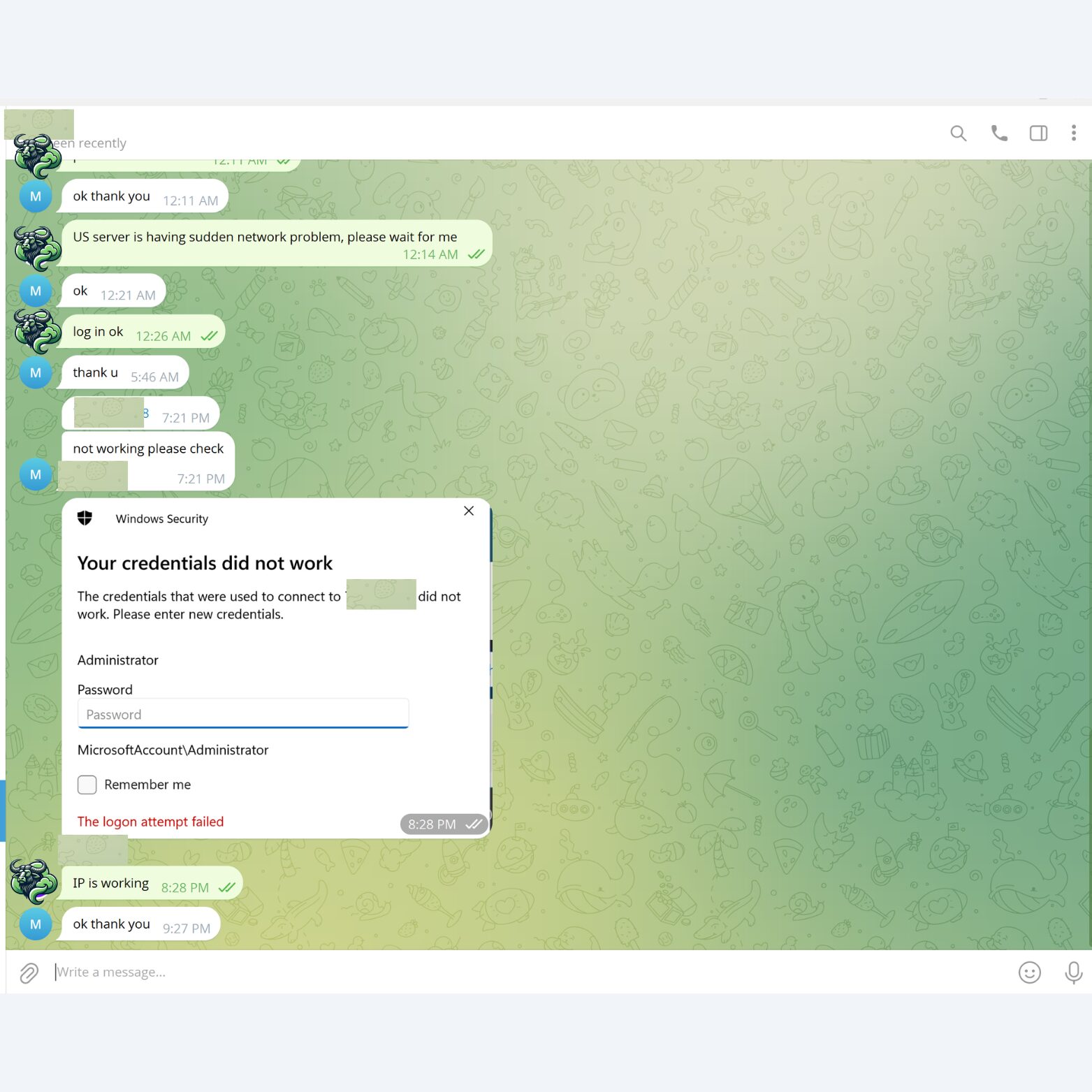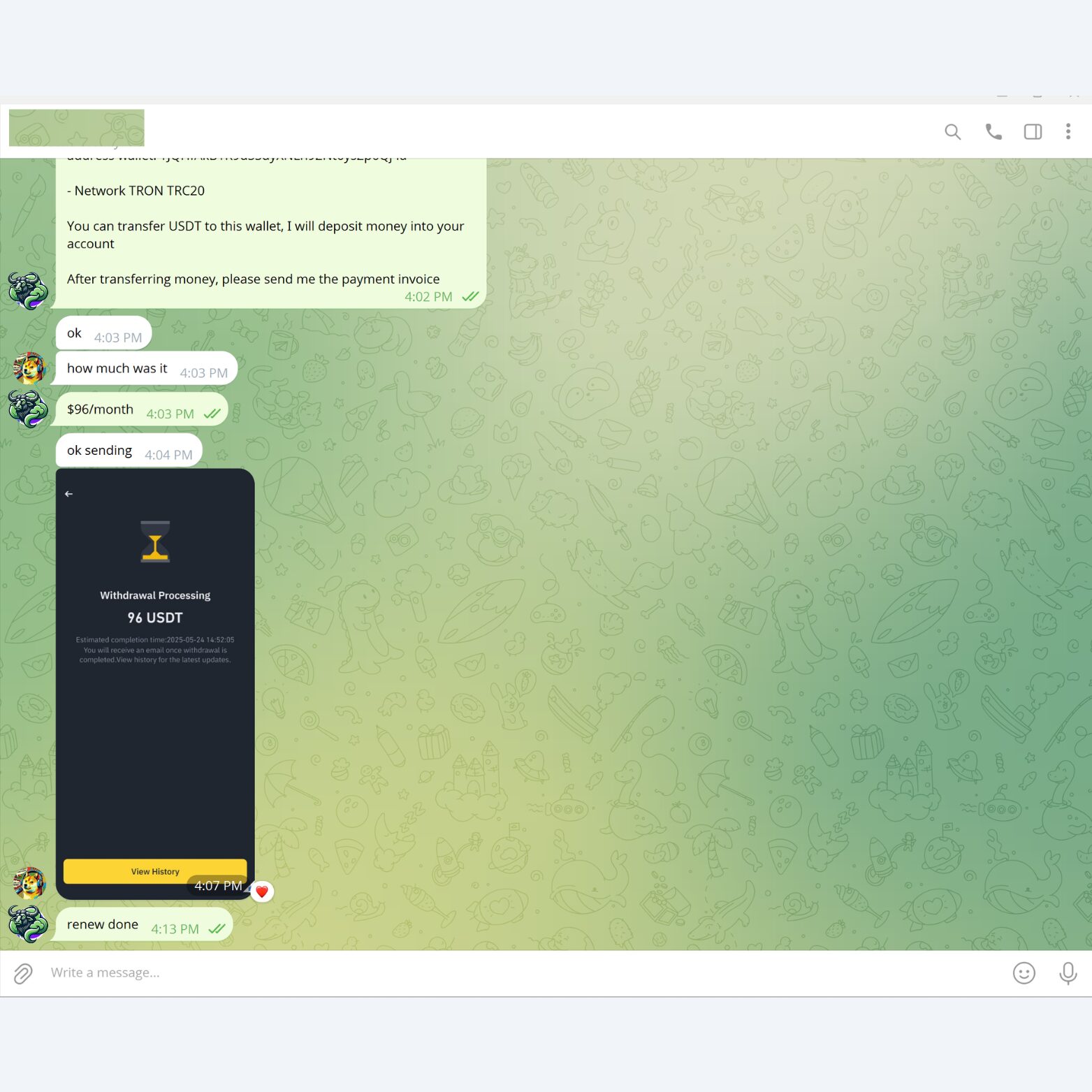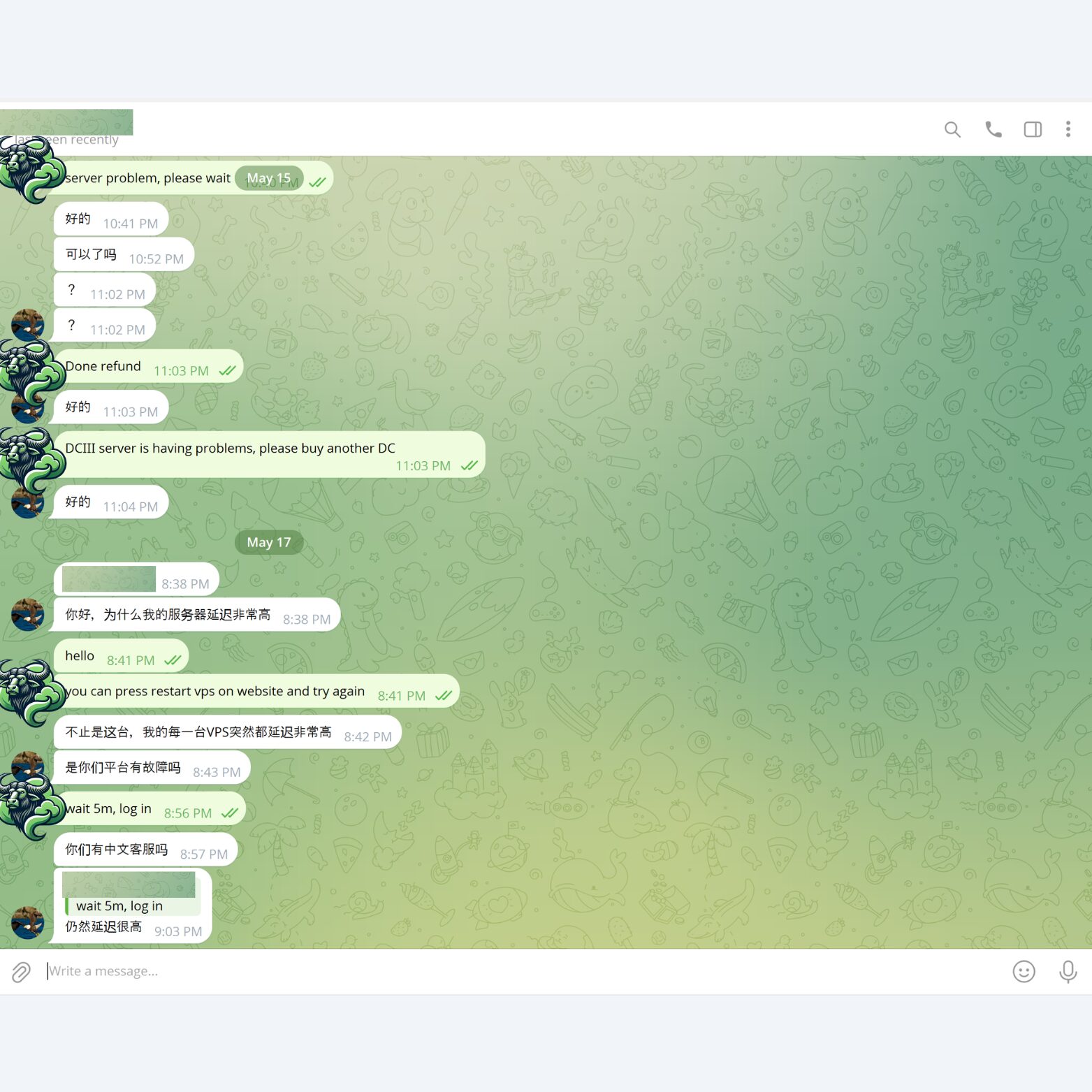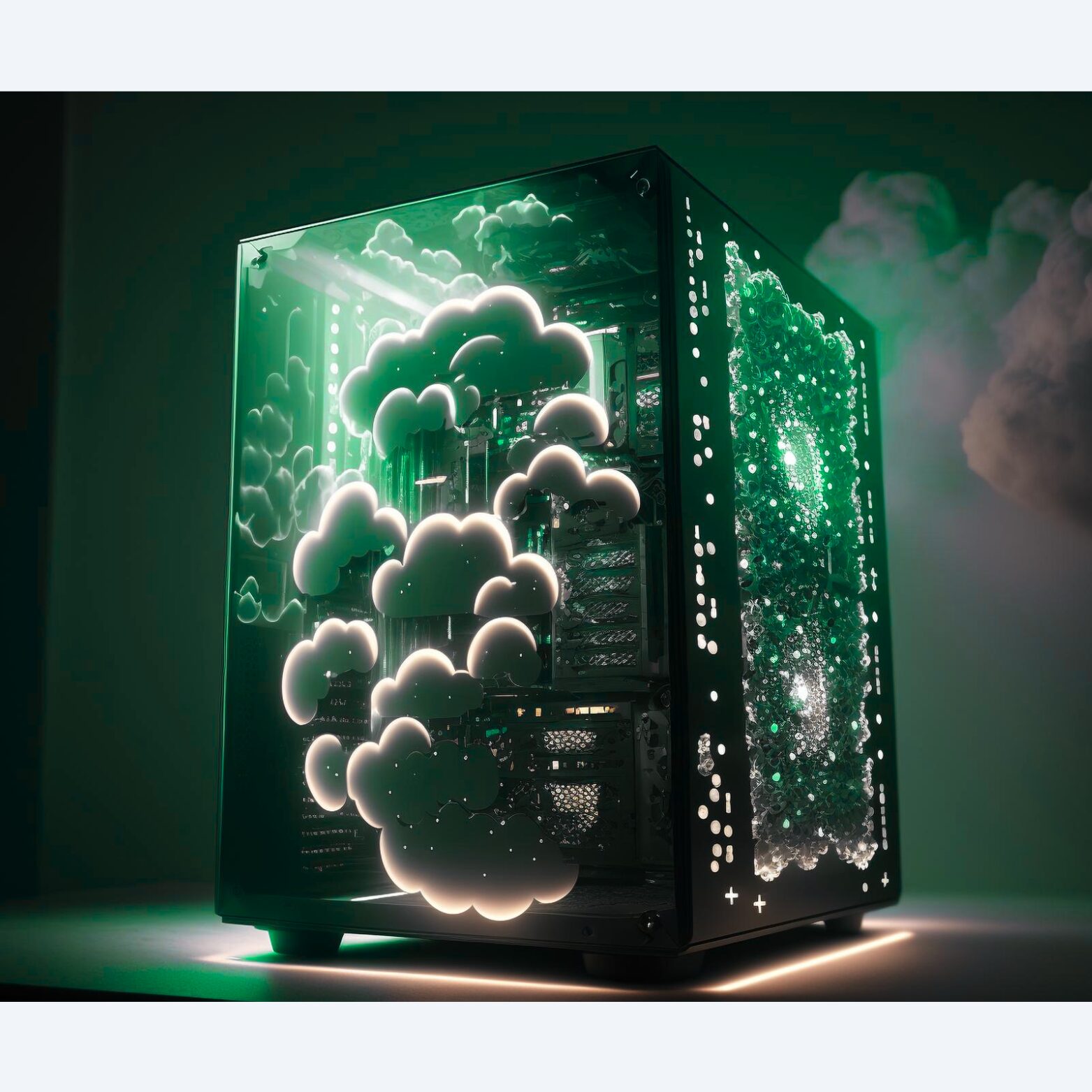
Your Trusted VPS & Proxy Partner
VPS Barato has been a trusted provider of high-quality Virtual Private Servers (VPS) and Proxy solutions for over 5 years, delivering fast, secure, and scalable infrastructure to meet the needs of businesses and individuals worldwide.
 Operating experience since 2019
Operating experience since 2019
The Best Products
& Services Offered by VPS Barato
Constantly updated with the best features
Optimize costs, bring suitable prices for each product
Reliable, Dedicated Support - Every Day of the Week
We are always at the forefront of technology.

High-Speed VPS with Superior Technology
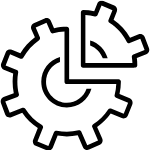
Auto Deploy
Delivered within 1 to 5 Minutes
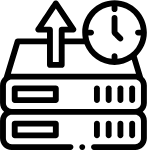
99.99% Uptime
Stable server operation, high performance
Premium Support
Take care of premium customers directly via Skype, Telegram, Messenger or Livechat
Got Questions?
We Have Answers!
Can’t find the answer you’re looking for?
How to install Windows on a VPS?
You can install the Windows operating system on a VPS by uploading an ISO file. However, this process can be complicated. Therefore, all VPS plans we provide come with a pre-installed Windows operating system.
You can choose the Windows version you want to install, and we will provide you with the appropriate VPS configured with that Windows version.
How to access Windows VPS?
To access your Windows VPS, launch the Remote Desktop Connection application on your computer. Then, input the provided IP address, username, and password to securely connect to your VPS. Make sure your internet connection is stable for the best experience.
How to change Windows VPS password?
Changing the Windows VPS password is very simple, you can do it very quickly using the PowerShell command as follows:
1. Prepare a PowerShell command:
"Net User Administrator YourNewPassword"
Replace “YourNewPassword” with your password.
2. Copy the PowerShell command line above and Paste it to VPS’s PowerShell.
Go to Windows VPS, tap the Start button, open PowerShell, RIGHT click to PowerShell to paste the command line you just copied.
3. Change password successfully when the message “The command completed successfully” appears
How to restart Windows VPS?
To restart your Windows VPS, use the Restart function available inside the VPS operating system, similar to how you would restart a regular computer. Additionally, you have the option to restart your VPS remotely through our website control panel for your convenience.
How to secure Windows VPS?
There are many ways to secure your Windows VPS, usually, we would recommend that our customers do the following to secure VPS:
1. Change the default password for Windows VPS.
2. Change the default RDP port.
3. Periodically scan viruses on the computer to avoid the Keyloger software stealing VPS passwords.